The ASUS Z170-A Motherboard Review: The $165 Focal Point
by Ian Cutress on October 20, 2015 2:00 PM EST- Posted in
- Motherboards
- Asus
- ATX
- Skylake
- Z170
ASUS Z170-A Software
The software package from ASUS is also part of the evolutionary process from chipset to chipset, and over the years AI Suite has come forward in attempting to be the all-in-one access tool featuring ASUS’ sub-applications. The base of AI Suite revolves around the 5-Way Optimization panel, offering overclock, power, fan, turbo and digital power management alongside an adaptive auto-overclocking functionality. The sub-menus contain other features, such as fast charging, BIOS Flashback and newer tools.
Boot Setting
However we start with one tool that sits outside AI Suite: ASUS’ Boot Setting.
For overclock testing, this is actually a nice little tool as it allows one click restart and entry into the BIOS settings. It is also useful for systems that implement UEFI Fast Boot technology that skips the BIOS entry routine on startup. Boot Setting also gives options around Fast Boot enabling as well in an attempt to improve non-UEFI POST times.
Turbo LAN
Network management software, or the ability to configure and prioritize network traffic, has been a stable of the software package on most motherboards for a couple of years. Solutions tend to include Realtek’s own, Killer’s own, licensed cFos software or home-brew applications on top of open APIs. For the ASUS Z170-A we get a custom interface from ASUS on top of the cFos package.
The simple menu allows the user to select a predefined priority list on the left or individual priority on the right.
The advanced menus open up the options for experienced users.
ASUS CPU-Z
For computing enthusiasts and overclockers, the CPU-Z tool is often used as a quick identification tool to find out what is happening under the hood as well as processor validation. The software is third party, but allows licenses for customization, which is what we get here.
EZ Update
The update manager straddles being a separate tool and being part of AI Suite, but falls far from MSI’s implementation. ASUS has been using this tool for over two years now, and it still has not once worked for me. But the idea is that it identifies the system, probes ASUS’ servers for driver/software updates, and then asks the user if they want to update them.
Realtek HD Audio Manager
Similar to CPU-Z and cFos, the company that makes 90%+ of all home-built PC audio codecs Realtek provides licences for customized software for audio control. In this case, ASUS has modified the look slightly and also added in features around DTS support.
AI Suite
The big meat of the software package is in AI Suite.
The main entry screen gives the aforementioned 5-Way Optimization apps: TPU (overclocking), Fan Xpert 3, DIGI VRM, Turbo App and the EPU (energy saving). Underneath this shows the values of the various probes on the motherboard, from frequency to voltage, temperature and fan speeds.
The TPU menu for overclocking allows all-core and per-core selections of the main processor, adjustments for the CPU cache ratios and also the variety of voltage options. It’s worth noting that in the past ASUS used to have a better visual representation of this, but for some reason it has regressed back.
The Fan Xpert menu allows for an instant selection of all-fan profiles, a per-fan profile customization, or an automatic fan tuning guide.
Here is the result from my CPU fan tuning, showing that the fan RPM response to power is non-linear. Some motherboard manufacturers still don’t get this concept, unfortunately, but ASUS gets it right.
The digital power configuration menu allows for the adjustment of load-line calibration, switching frequencies and duty controls. It is typically more extreme overclockers that will have to adjust these.
The Turbo App module allows a set of programs to run with associated overclocks. They are ordered in priority, so the program with the highest priority will have the overclocks associated with it enforced. This software is primarily here for users that have programs that take advantage of single thread speed, or when the system needs to go into a low power/underclock state.
In a similar vein, the EPU (energy processing unit) menu options allow the user to configure the system to work within certain power profiles at given times.
As part of the 5WO interface, the automatic overclocking options from ASUS are some of the best on the market. Here we get an option to apply base TPU settings or configure an overclocking test routine. We can make the software slowly move through the CPU multipliers with extreme tests lasting from 5 seconds to an hour, mark target voltages and temperatures, and the latest version of the software even includes an extreme stress test mode that uses a portion of the ROG RealBench workload to really knock the beans out of an overclocked processor.
Free Space
One of the new features with ASUS’ Z170 software package is the Free Space utility. It does what it says on the tin:
As a first iteration ASUS has got most of the basics down pat for a space removal tool. I typically use a software tool called CCleaner to do this, and it has a metric ton of options as well as letting the user look at the files to be removed before they are done so. This becomes important when we’re dealing with cookies or per-site details on the various web browsers being used.
Other software in AI Suite we have covered in previous reviews:
- AI Charger: Allows quick charging on BC1.1 compliant devices on certain USB ports.
- USB 3.1 Boost: For suitable devices, implements a newer USB protocol to improve USB 3.0 and USB 3.1 speed.
- System Information: Breakdown of the hardware specifications for motherboard, CPU and DRAM.
- USB BIOS Flashback: Prepare a USB with a BIOS for updating, or save the current BIOS.


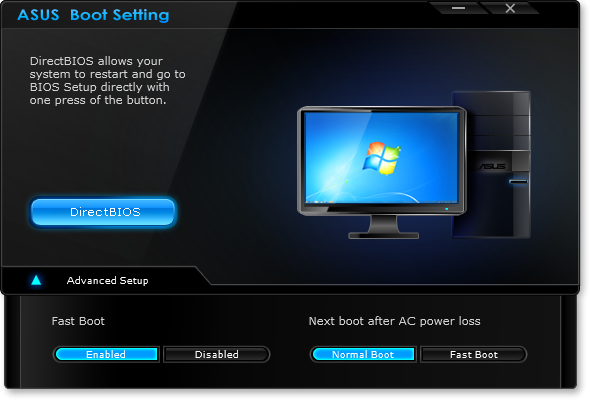
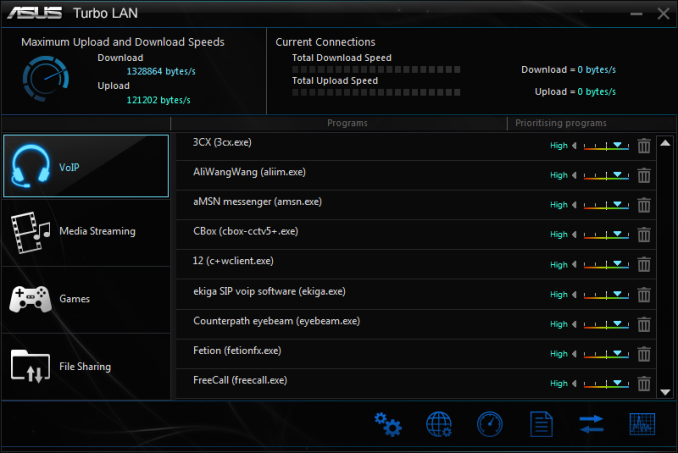
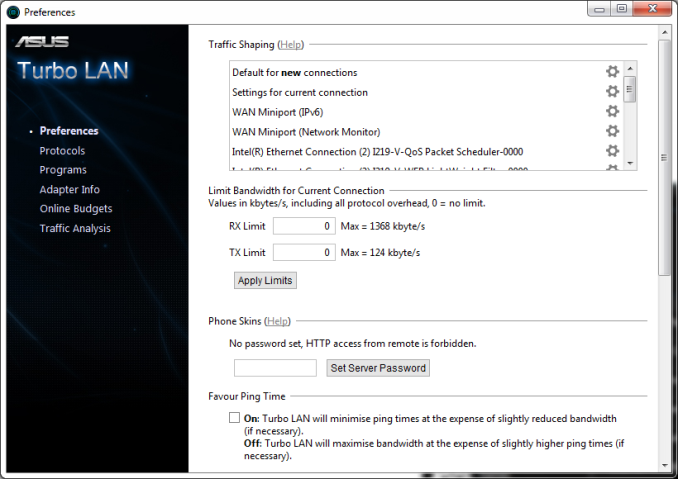

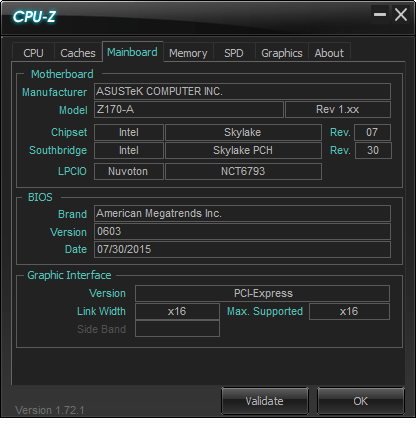
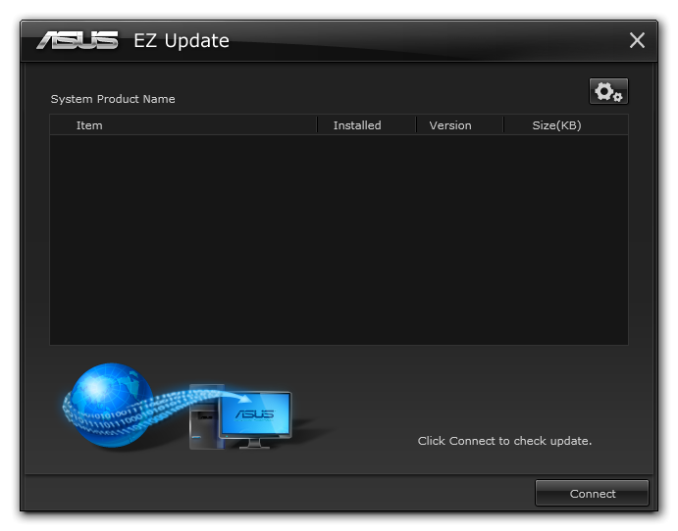
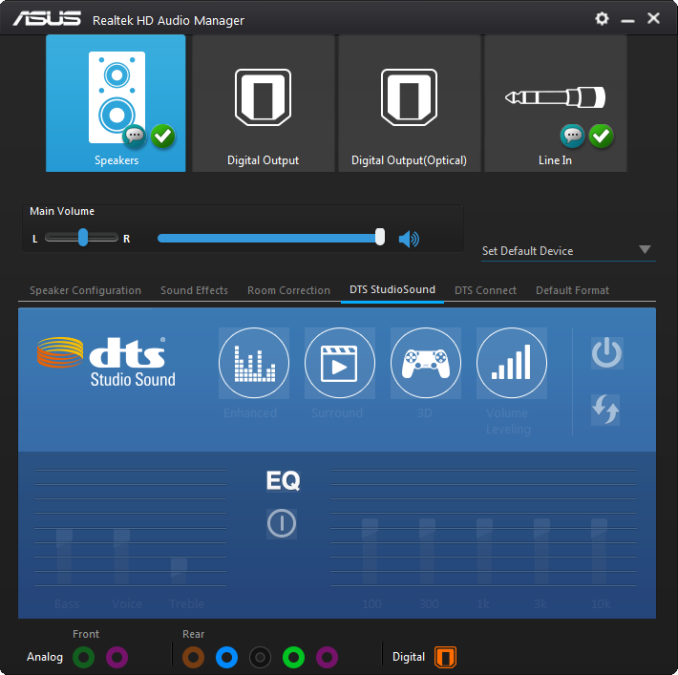
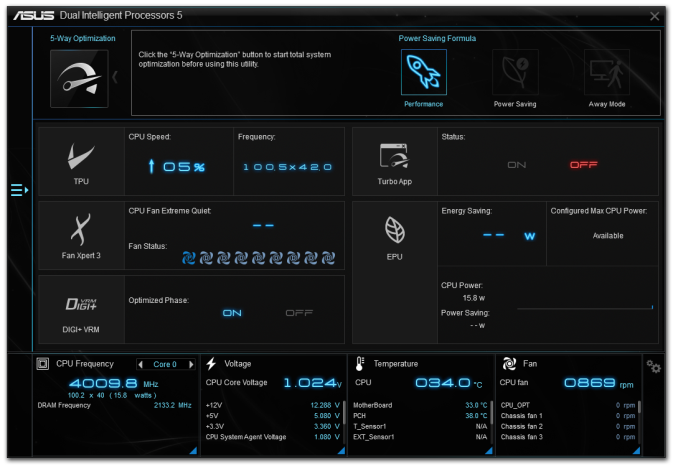

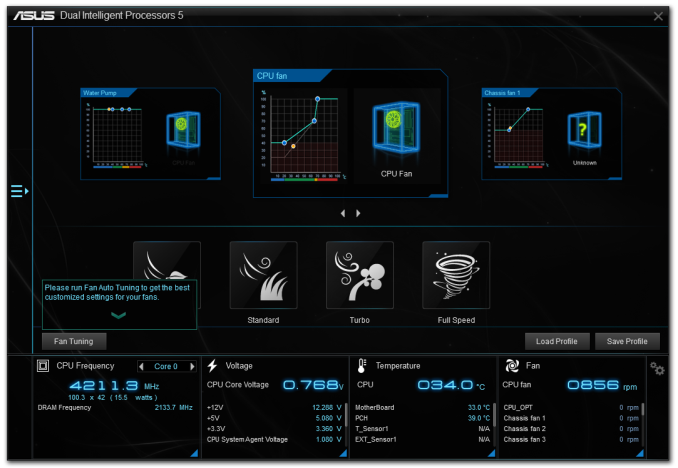
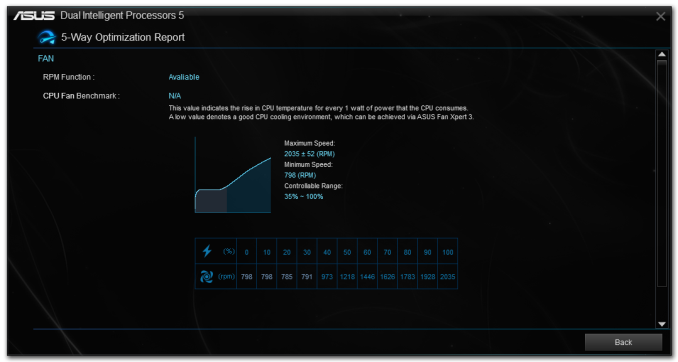
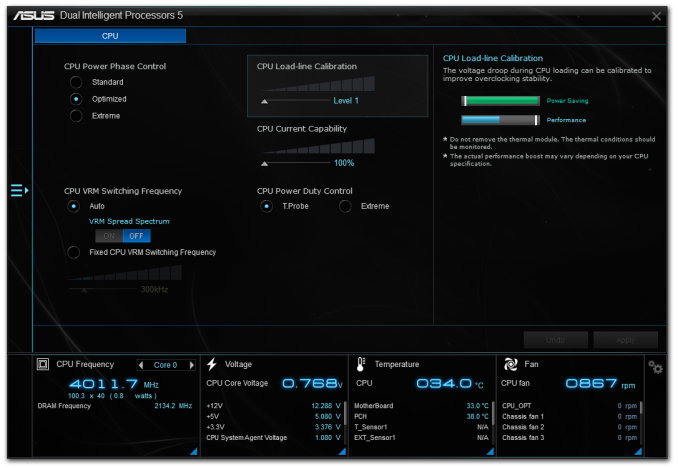
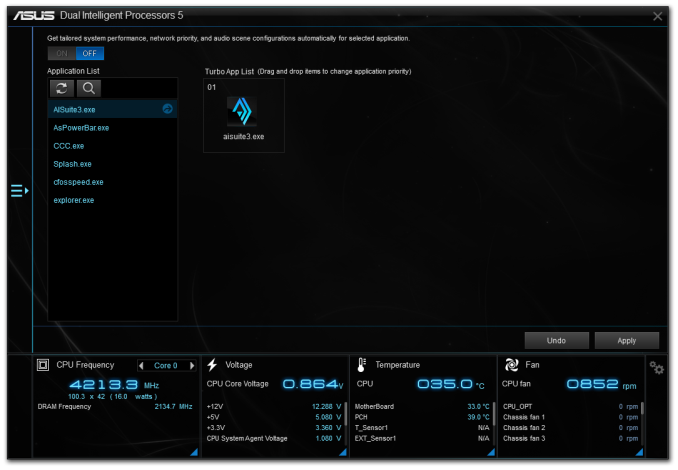
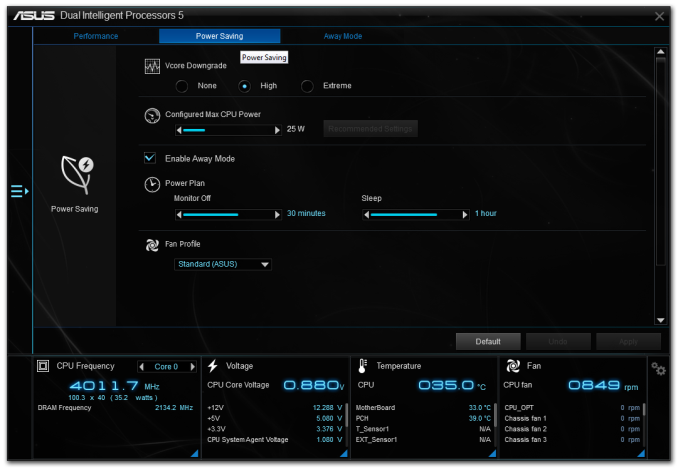
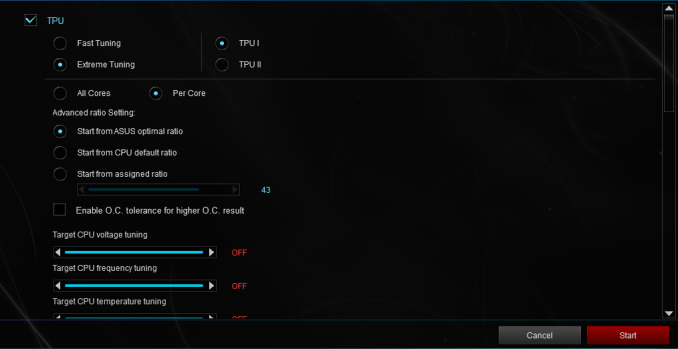
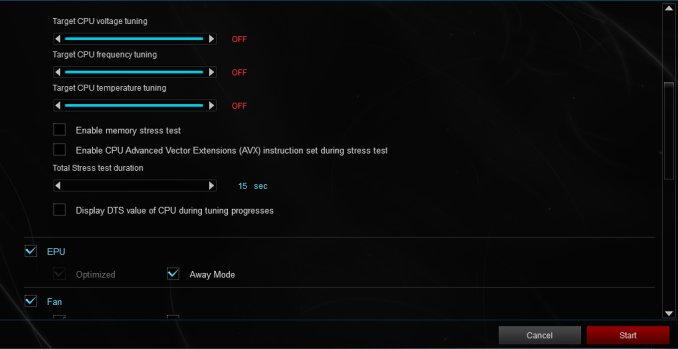
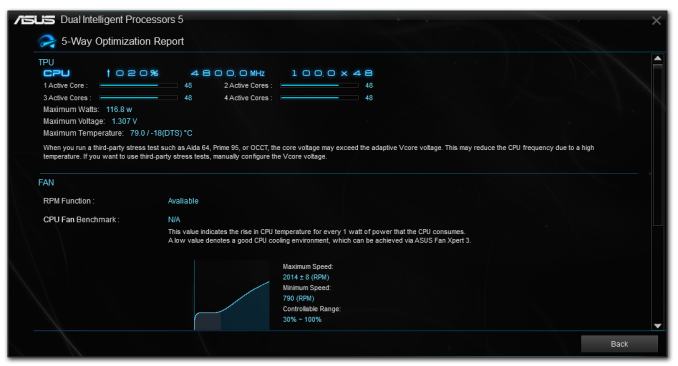
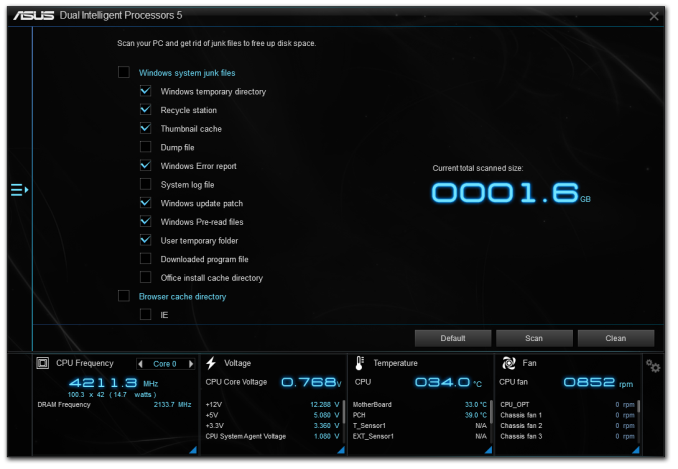














29 Comments
View All Comments
Le Geek - Wednesday, October 21, 2015 - link
I believe you meant "front" USB 3.1 panel instead of "font" in the conclusion.AlexIsAlex - Thursday, October 22, 2015 - link
"Non UEFI POST Time": Could you clarify this a bit - do you mean if not booting using UEFI? If so, then why not? These days, I would have thought UEFI booting would be the more common case.The major delay I'm seeing booting with this board is between power-on and first text-on-screen. Not sure exactly what it's doing there, but it's a good few seconds of black before getting the info screen (or graphical logo, depending on configuration)
Arbie - Sunday, October 25, 2015 - link
It's amazing what a high-tech assembly of high-tech parts we can buy for $165.Anyway - please don't forget to credit Asus for their attention to fan control. I haven't checked the competition this time around but in the past Asus has been way, way ahead. This is one mobo function that reviewers *constantly* overlook and thereby undervalue, since they aren't building in a box. So Asus, who goes the extra mile and beyond, is rarely credited for doing so.
ymmv__ - Monday, October 26, 2015 - link
I wish Anand Tech would use an editor to streamline Ian Cuttress' convoluted, badly written texts. This stuff is nigh unreadable.gw74 - Tuesday, October 27, 2015 - link
Sabertooth Z170 Mark 1 thoablevy - Tuesday, October 27, 2015 - link
Just finished a build with this board. For storage I used a Samsung 850 EVO SSD.for the operating system and a WD 1T hard drive. I loaded Wind 7 back on and updated to Win 10 with no problem. Loaded most of my wifes software and then it crashed. It crashed so hard I couldn't get to the BIOS! I finally found that by unplugging the SSD I could get into the BIOS. I turned the machine off and booted Into the BIOS. I noticed that the SSD was listed on the sata ports but not in the boot list. However if I went to the boot menu, the samsung drive was listed and I could boot to it. I tried a number of fixes including resetting the CMOS, updating the BIOS, reinstalling WIn 10, moving the SSD to another SATA port. No joy. Finally I spent some time on Google and found that others have run into this on previous ASUS MBs. I finally found that one of the people found that if you powered off and disconnected the power for 10-15 minutes the computer boots to the SSD. I have rebooted 3-4 times now with no problem. It's worth noting that the Samsung still doesn't show up in the boot list. Note also that I had a chat with a tech from Asus and while he made some suggestions about what to try, he was not aware of this fix. Maybe this post will get Asus to look into this issue and fix their bios.ghanz - Saturday, October 31, 2015 - link
Try enabling Sata hot plug in the bios.And when you manage to boot into windows, disable Intel RST link power management.
Some SSDs have compatibility issues on certain platforms & configurations if power saving options are enabled.
ablevy - Monday, November 2, 2015 - link
After loading a new bios, the SSD showed up on the advanced page as one of the drives in the boot list and I could move it to the top. Since then no problems with booting from the SSD.Thanks
ablevy - Saturday, November 7, 2015 - link
I spent some time exploring overclocking and found that the latest UEFI is buggy. For example trying to return to default fails under all conditions I have tried, including shorting the CMOS as Asus recommends or removing the battery. Exiting from the UEFI sets Autotune on even when you exit from the "default" and you end up in the "optimized default". A second issue I had with this board is "black screens" when the system is idle which don't respond to the keyboard or mouse. I finally noticed that the keyboard was actually off and realized tha the power option to selectively turn off the USB ports was selected. Turning off this option solved part of the "Black Screen" problem. However I still suffered from occaisonal "black screens". I have now turned off all power options and for about the last 24 hours of constant operation haven't had any "black screens". My recommendation for anyone building this system is to install Win 7 and wait a few months before installing Win 10. In my opinion the UEFI is not ready for prime time.ablevy - Wednesday, November 18, 2015 - link
I have continued to work with the machine and the "black screen" issue has not reappeared. However a new stability problem has appeared. Under some circumstances the USB ports fail to recognize the Apple iPhone. I have not isolated why, but the resulting symptoms are very reproducible. First plugging the iphone into the computer does not result in a connection to the iphone. Second turning the computer off results in the screen and apparently Windows shutting down, but the power light doesn't shut off. There also seems to be intermittent disk action given that the disk light blinks. After a few minutes I shut the computer down by holding the power down. Restarting the computer leads to a long boot time before the Windows logo comes up, but Win 10 boots normally. However the iphone will not connect either through a USB 3.0 port or a 2.0 port. Windows will also not see a memory stick in either port. Turning the machine off results in the same behavior. Power light remains on, until held down for 8-10 seconds. If however you turn the power off at the power supply and leave it off for somewhere between 5 (less than 5 min won't work)) and 15 minutes then turn the power supply back on and reboot the computer will boot normally (relatively short boot time) and again recognizes the iphone. This behavior of requiring a power off is reminiscent of the original boot problem I had in which I had to turn off the power supply for the computer to see my SSD and boot from it. My best guess is that in addition to the problem Asus has with the USB ports that cause this issue there is a problem with the shutdown cycle and things are being saved that shouldn't be.Note that I'm currently using BIOS 1302 and that the previous BIOS version also exhibited the same issue.
This is a copy of the email I sent Asus today. I am still having difficulty recommending this mb based on the bios issues.