The ASRock X399 Phantom Gaming 6 Motherboard Review: $250 Sixteen Core Stunner
by Gavin Bonshor on March 12, 2019 10:00 AM EST- Posted in
- Motherboards
- AMD
- ASRock
- ATX
- ThreadRipper
- X399
- TR4
- 2950X
- 2.5G
- Phantom Gaming 6
BIOS
In our last review of the an ASRock motherboard, the Z390 Phantom Gaming-ITX/ac, we highlighted the consistency in its UEFI firmware. The HEDT X399 Phantom Gaming 6 swerves slightly away from this with a simpler set of overclocking related settings. The design of the firmware consists of a simple red and black Phantom Gaming themed GUI, with white text for added pop. It is presented in a well-organized manner and resembles the simplicity with ASRock models over the last couple of generations - no EZ or advanced modes on the X399 Phantom Gaming 6, just one overall and amalgamated UEFI BIOS.
Pressing either the F2 or Del key during POST will automatically land users onto the main section of the BIOS. The initial splash screen highlights a very basic overview of the installed processor, the processor speed and firmware version. Located below this is a basic list of the RAM installed into which slot; nothing on the type, but more so the capacity and speed. A capacity total is present which in this case is 32 GB and that it's running in quad channel memory mode.
Moving onto the next section is the OC Tweaker; the place to overclock the CPU and memory. Featured is a basic set of overclocking options expected from a platform that does support overclocking, but with little overhead due to temperature issues associated with high core counts. Users can change CPU frequency and set voltages manually, or leave them on automatic, as well as enable XMP 2.0 memory profiles on compatible DRAM. Selectable is the Precision Boost Overdrive setting which can be left on auto, enabled or disabled. By default, and from our testing, auto doesn’t mean enabled and users looking to make use of it should enable it. This setting will draw more power and create more heat. The ASRock X399 Phantom Gaming 6 by default uses a load-line calibration setting of Level 3.
Due to memory frequency limitations on AMD platforms when compared directly against Intel, the ASRock X399 Phantom Gaming 6 officially supports up to DDR4-3400. ASRock has capped the memory frequency at DDR4-4000 in the BIOS which is more than acceptable. Within the memory settings is a list of tweakable latency timings which is very basic when compared with ASRock boards previously reviewed such as the ASRock Z390 Phantom Gaming-ITX/ac, but still offers more than users will need when tuning RAM on a Threadipper based system.
The advanced section allows users access to the board’s controller set including the enabling and disabling of network ports and the onboard audio. Users can enable IOMMU for virtual machines, or view and customize storage-related devices such as SATA hot plug settings. All the AMD CBS related options are located here and include CPU power state settings, advanced memory options and even allows users to change throttling settings.
Within the firmware is a basic tool for customizing the effects and the color of integrated and extended RGB LEDs. There is no color wheel present so users looking to set colors to match their specifications will need the RGB color code. Users can apply the settings to single channels or to all at once. It’s very basic and users looking for more extensive options can use the ASRock Polychrome RGB software.
ASRock includes its Fan-Tastic Tuning utility within the firmware and gives users control of the cooling performance of fans and pumps installed into the 4-pin headers. Users can allow the firmware to perform the tuning automatically or set their own profiles. The settings can either be synced across all the available headers or set individually, both through a set profile or a custom fan curve profile.
For a platform such as Threadripper, the ASRock X399 Phantom Gaming 6 firmware is more than enough to get things operation and even do some overclocking. The settings aren’t as extensive as the more premium ASRock X399 Taichi model, and the EZ mode is dropped in favor of a simpler all-round UEFI BIOS. Even though the firmware generally flows well, I did experience some input lag from the mouse which could be a little frustrating, but the keyboard input was sharp as expected.
Software
ASRock’s X399 software bundle with the Phantom Gaming 6 isn’t too dissimilar from the mainstream software. The core of the software is reliant on the ASRock Phantom Gaming Tuning utility which is a rebadged and rebranded version of the A-Tuning software. For traffic shaping and management, ASRock has included the Phantom Gaming 2.5 GbE LAN software which complements the 2.5 GbE Realtek networking, and its Polychrome Sync RGB software to customize the built-in RGB LEDs. Other notable software includes the ASRock Live Update and App Shop and the Restart to UEFI software.
With the ASRock Phantom Gaming Tuning software, it’s essentially a remade version of the A-Tuning software, which is a remake of the F-Stream utility. The only differences come in the theme and with young Phantom Gaming brand, the software is consistent with an associated red and black theme. The Phantom Gaming Tuning software allows users to do CPU overclocking within Windows and offers customization on settings such as CPU frequency, CPU voltage and even DRAM voltage on both channels. There aren’t any memory frequency or latency timing settings and EZ OC has been disabled within the software as it’s not supported on the X399 chipset.
Built-in to the Phantom Gaming Tuning software is the FAN-Tastic Tuning utility. Very similar to what’s in the firmware, the software allows users to customize fan profiles on the fly and what’s more, it looks much more modern and stylistic. Users can set custom profiles based five-point curve with CPU temperature, motherboard temperature and TCTRL all featured.
All the boards RGB LED capabilities can be accessed and customized via the Polychrome Sync RGB software. The ASRock X399 Phantom Gaming 6 has two standard RGB headers and a single addressable RGB header which can be individually set or can be synced together for uniformity. ASRock’s Polychrome Sync is one of the better RGB utilities and lets users customize RGB memory, as well letting users sync up Razer Chroma compatible devices; this requires users to have Razer Synapse enabled. Various settings including static, rainbow, wave is selectable, and users can select their desired color either with a color wheel, or a set of red, blue and green sliders.
Accompanying the new Realtek 2.5 GbE NIC is the ASRock Phantom Gaming LAN software. It’s basically a traffic monitoring and shaping utility. On the design, it matches up with the Phantom Gaming theme and has three main screens; main page, setting and info. Users can view a basic overview of the connection including the IP address, MAC address and speed of the network. For users on a metered connection, the software has a nifty alarm feature which can notify users based on network use.
One thing I like about the ASRock Live Update and App Shop is users can update the relative firmware and drivers on the current model installed with a couple of mouse clicks. The app store has lots for users to choose from including Google Chrome, ASRock utilities including the Polychrome RGB software, and even the Sapphire Trixx graphics card overclocking tool. It also has a lot of junky gambling related games such as slots filling out the store.
Onboard audio is an important aspect that manufacturers focus on; a good audio codec and software suite can make a user’s experience something to remember. This is the second ASRock board in recent times that has had issues when installing third-party audio software; the other being the ASRock Z390 Phantom Gaming-ITX/ac. On the ASRock X399 Phantom Gaming 6’s official product page, there’s a download link for the Sound Blaster Cinema 3, but it needs to be noted that the marketing materials in the overview advertise Sound Blaster Cinema 5 support; I couldn’t find a download link anywhere. When we installed the software supplied from the product page, we couldn’t get it to work with the Realtek ALC1220 codec no matter what we did. Even with two different Windows 10 installs, one fully updated above and beyond our test suite with everything at their latest versions, it was fruitless. The issue seems to be commonplace on various forums and it could be firmware related.
For users that cannot install the Sound Blaster Cinema 3 software, the Realtek Audio Console is ever reliable and allows users to make basic tweaks to their auditory experience. Each of the different connections get their own screen, the five 3.5 mm audio jacks and the digital S/PDIF optical output, and users can change the audio bitrate. Unfortunately, the Realtek Audio Console is very basic and doesn’t allow users to customize their own EQ profiles or select from any EQ presets.


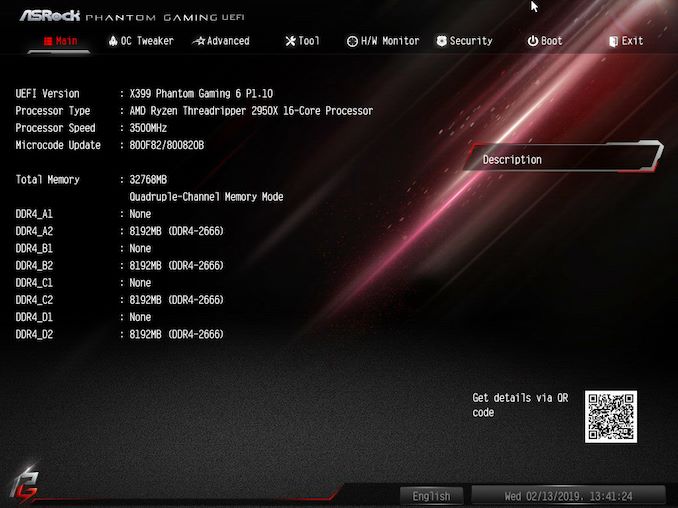
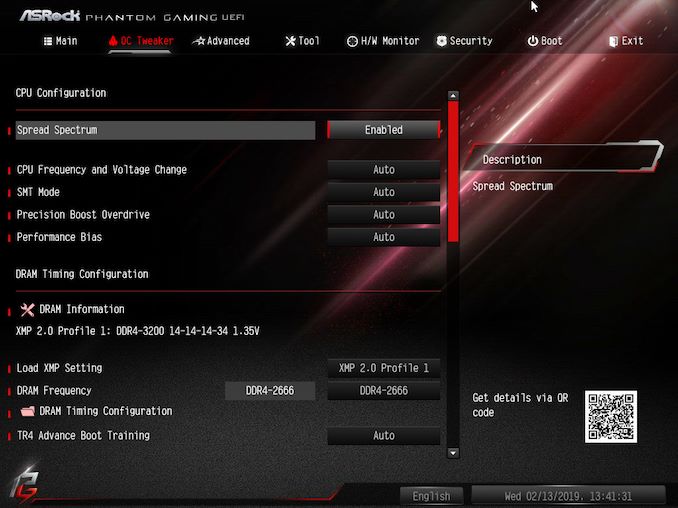
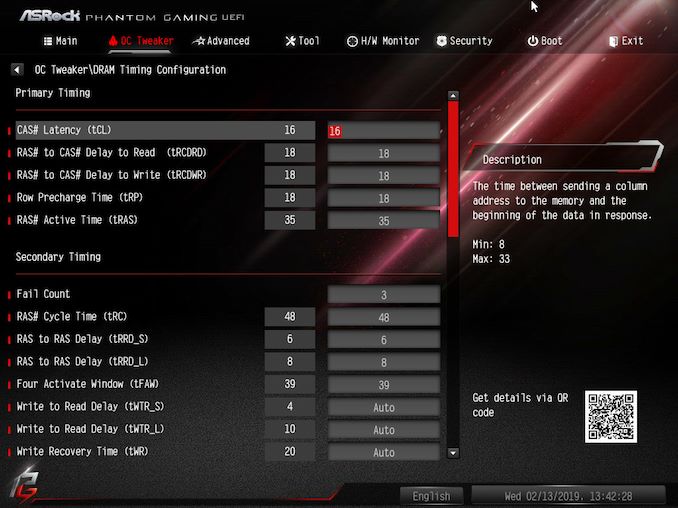
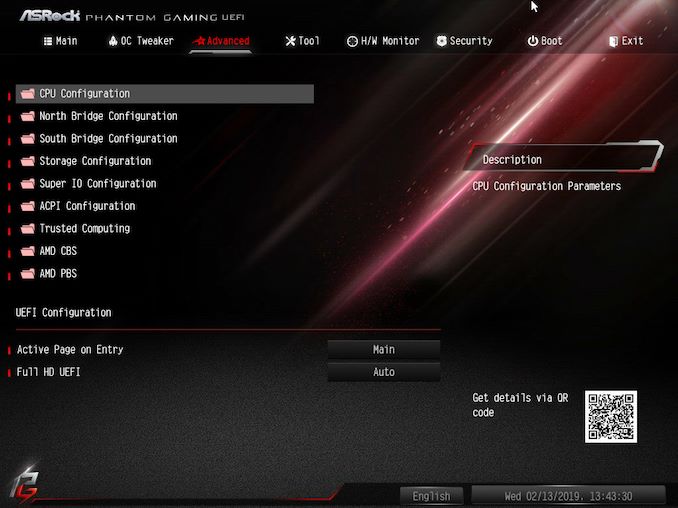

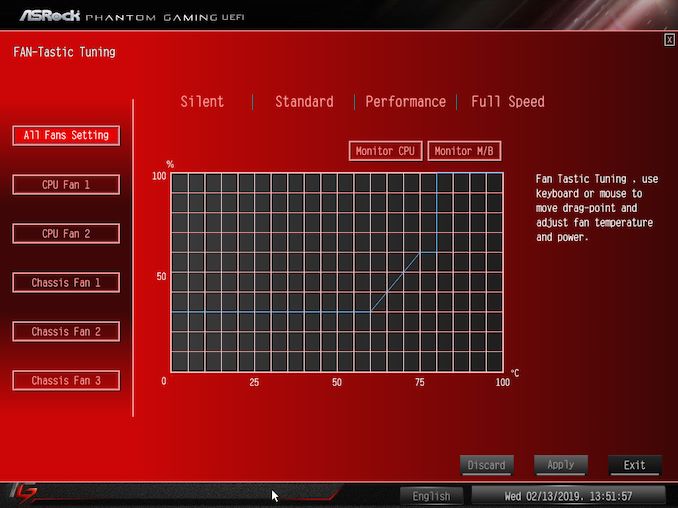
_thumb.jpg)
_thumb.jpg)
_thumb.jpg)
_thumb.jpg)
_thumb.jpg)
_thumb.jpg)
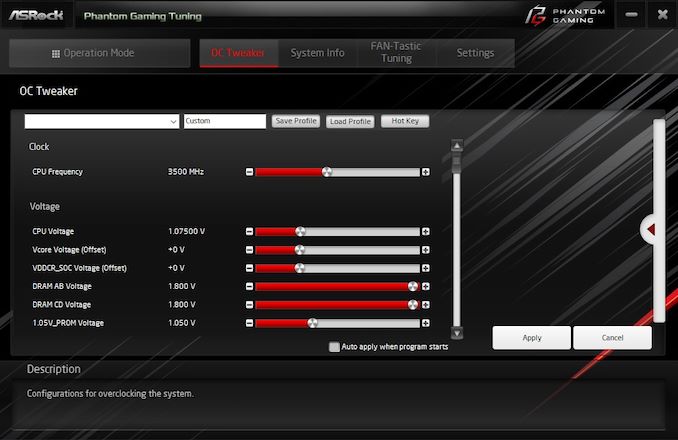
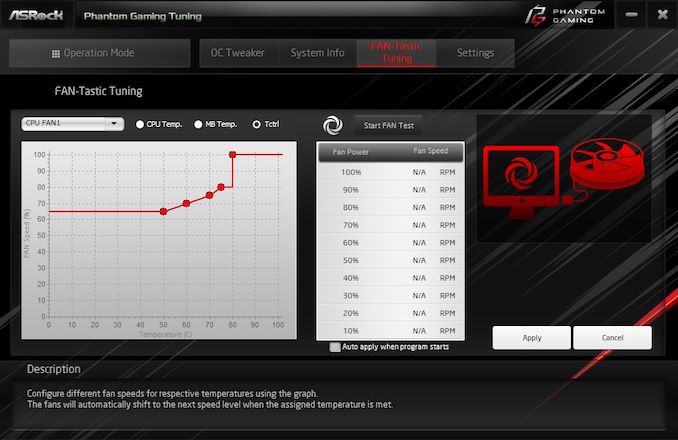
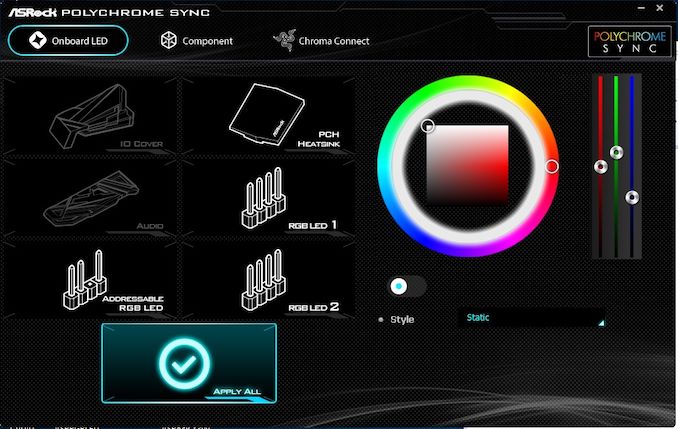
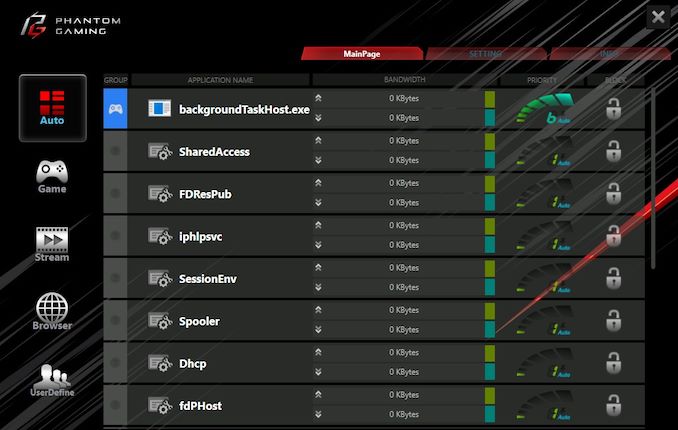
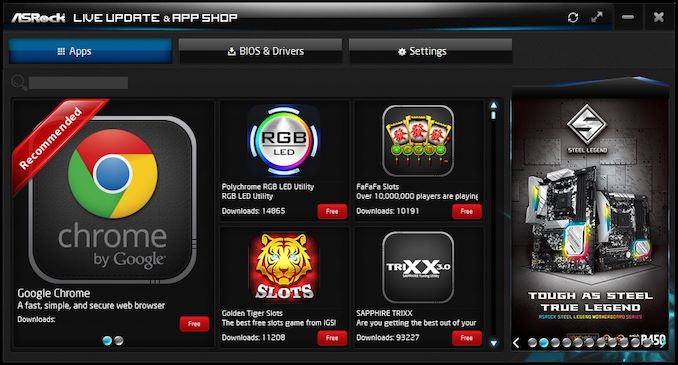
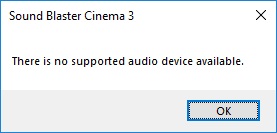
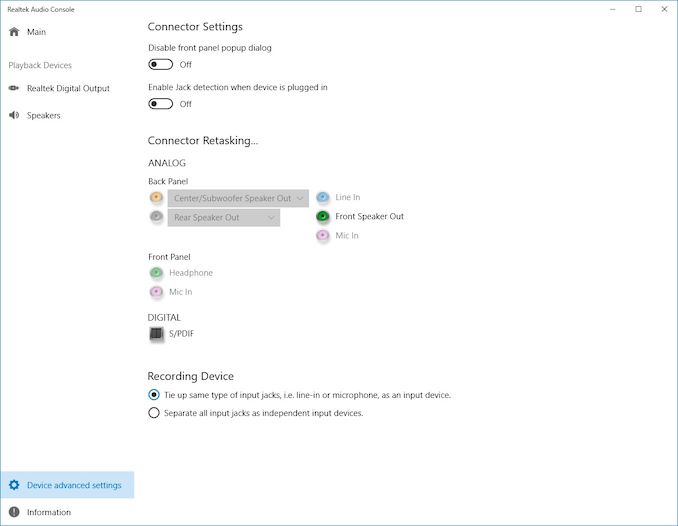














22 Comments
View All Comments
drajitshnew - Tuesday, March 12, 2019 - link
Thanks for this review, this mobo has some very good design choices. Is there some way the post latency can be improved in THIS board.EliteRetard - Tuesday, March 12, 2019 - link
On a similar note, why is it listed as "Non-UEFI POST Time"? Are you actually disabling UEFI and going with a legacy BIOS for post time? Why, and how does that affect post time? I imagine anybody using this board will want to use UEFI.I am glad that POST time is being measured though, it's an important metric for me and many people I build computers for. Some people might think it unimportant, but when POST vary so drastically the differences are very tangible. Most of the people I build computers for also directly correlate bootup times to the performance of the machine (no matter how many times I try to explain it). I know I still would never accept a MOBO with a 30sec POST time.
GreenReaper - Tuesday, March 12, 2019 - link
They may mean "non-Graphical", but still using UEFI under the hood. It's unlikely to have display acceleration, so it takes extra CPU time to draw fancy pictures (as I found when using graphical console modes on my Linux microserver - 8-bit and 16-bit were proportionately faster than 24-bit).gavbon - Wednesday, March 13, 2019 - link
You can't disable UEFI as UEFI and BIOS are both types of firmware and in themselves, they aren't the same. With the UEFI firmware and CSM, it can emulate or pretend to POST like a non-UEFI BIOS. This is a more consistent way of doing things to show performance across a range of boards etcclose - Thursday, March 14, 2019 - link
But it would help to tell us what the boot time is with "optimized defaults" so to speak. I mean it's great if you can "show performance across a range of boards" but why mention only how long it take is non-UEFI mode for comparison? Why not also in UEFI mode? Is that comparison not useful? Or is the board always in non-UEFI mode?kobblestown - Wednesday, March 13, 2019 - link
Yes, this MB has some good design choices. For the price. I would have preferred to have either a 10G Ethernet adapter or a PCIe2.0x4 slot, e.g. where the heatsinked M.2 slot is (and the battery should be moved somewhere else. In my opinion 10G is taking off (I already have a direct 10G link between my X399 and my server) and will soon be within reach for most consumers. Having to occupy a x16 slot for a 10G adapter sends shivers down my spine. Plus, you could also wish to use a 4x4 bifurcation adapter board to install more nvme SSDs (3 is sometimes not enough) and then you'll be left with a single slot for a GPU.As for the POST times, I hope they can get them down to the other X399 boards. I see no reason why it should be twice longer. I have the Asrock X399 Professional Gaming and POST is already excruciatingly slow. Probably the panoply of PCIe devices is to blame (lspci shows more than 60 devices apart from the user-installed ones!)
Kevin G - Tuesday, March 12, 2019 - link
I think this needs to be edited a bit for clarity on page 1:"The audio PCB is separate from the rest of the PCB"
There is no separate audio PCB from the pictures I see as implied by that statement. I think the intent was to read 'the audio circuitry is separate from the rest of the PCB'.
Kevin G - Tuesday, March 12, 2019 - link
Two more on page 4:"For the start of our Z390 reviews" I think should read "Since the start of our Z390 reviews"
Also...
"Many due to..." I thank you missed a word there. ;)
Ryan Smith - Wednesday, March 13, 2019 - link
Thanks!lmcd - Tuesday, March 12, 2019 - link
*separate PCB layerwhich is in fact true (or at least their marketing claims as much)