Eurocom Racer: Why the Radeon HD 6970M Rocks
by Jarred Walton on March 17, 2011 3:00 AM ESTInternals, Noise, Temperatures, and Subjective Analysis
Getting at the internals is pretty simple with this chassis. Two screws secure the hatch to the HDD, and four more are on the large cover at the back half of the notebook. Those two covers give you quick access to most of the internals. Through the bottom of the chassis, you can remove/upgrade the CPU, HDD, and two of the SO-DIMMs; you could also replace the GPU module in theory, though we’ve yet to see anyone actually make a serious attempt at upgrading mobile GPUs as newer models come out. That’s a shame, as it would be a huge feather in the cap of Clevo or Eurocom if they were to start validating and selling new MXMs (Mobile Express Modules) for their older notebooks—but why sell an MXM upgrade when you can sell a new notebook instead?
The only items you can’t access and upgrade through the bottom are the mini-PCIe card and the two other SO-DIMMs; you need to go through the keyboard for that. To remove the keyboard, first pop off the speaker grille above the keyboard (it comes off pretty easily); five screws hold the keyboard in place, so remove those and you’re done. It’s an extra step compared to some notebooks, but you get four SO-DIMM slots and relatively easy access to both the top and bottom of the motherboard. It’s actually similar to how you open up Dell’s Precision M6500, but unfortunately with a few more screws and no metal chassis or frame.
Noise and Heat
With all the superficial similarities to the ASUS G-series, one thing it doesn’t have in common with the G73 is noise levels. Granted, we’re dealing with a smaller chassis and a more powerful GPU, but the G73 is still a far quieter chassis any way you slice it. Maybe it’s the need to cool either the HD 6970M or the GTX 485M, both of which the P150HM supports? Anyway, at idle the system runs at a tolerable level of 36.2dB, but even a moderate load will routinely bump the fan speed up and noise will increase to around 39-41dB. The real kicker is when you’re pushing the GPU, at which point we recorded a noise level of 44.5dB at a distance of 12”. If you’re a glutton for punishment, run Furmark with a CPU load and you can reach the maximum fan speed, with what has to be a record for our notebook testing: 48.5dB.
With all the noise, temperatures aren’t horrible, but they’re not good either. My digital thermometer is currently out of commission, but the Racer can certainly get uncomfortably hot on your lap. Internal temperatures range from 37-40C for the CPU and GPU at idle to a maximum of 80C under heavy loads (i.e. gaming and heavily threaded, CPU-intensive tasks). Fire up Furmark and you can get the GPU up to 95C, though thankfully it did maintain that temperature for several hours so the fans are at least keeping the GPU within its specified limits.
All testing was done in a 69F (20.5C) environment; how will such a notebook cope with higher ambient temperatures? We’re sure the fans will run at higher RPMs and temperatures will rise, but at least in our testing we never encountered instabilities. I played some games in an 85F environment just to be sure, and everything chugged along quite happily for several hours. Just plan on keeping the notebook off your lap—preferably on a hard, flat surface—and bring a set of earphones. If you happen to live in a state like Arizona, though, I would be more than a little concerned.
Subjective Summary
Outside of my rant on the keyboard layout, the P150HM/Eurocom Racer has some good ideas. As a gaming notebook, it comes dangerously close to NVIDIA’s more expensive GTX 485M. Battery life is never a strong point for gaming notebooks, and without switchable graphics that’s once again the case here, but I don’t think anyone was expecting otherwise. My biggest concern is that Eurocom doesn’t target gaming enthusiasts as their primary market, which means if you happen to be looking for a gaming notebook, you’ll pay more for something from Eurocom than you would for a gaming-specific notebook purchased elsewhere.
On the other side of the coin, you have people looking for a desktop replacement/mobile workstation; for them, the problem isn’t performance and configuration options so much as the core design. Pick up a Dell Precision, HP EliteBook, or Lenovo ThinkPad and you’ll find amazingly sturdy chassis and the use of higher quality materials; with a Clevo, you’re unfortunately getting hard plastic and a far less rugged notebook. Couple that with the fact that I know of few businesses that would prefer dealing with a relatively small outlet like Eurocom compared to the likes of Dell, HP, and Lenovo and I have a hard time figuring out who would buy this as a workstation, so we’re back to gaming enthusiasts.
The one thing you can get here is quad-core Sandy Bridge and Quadro FX 5000M (or FX 3800M) with 16GB RAM for $5000, and you can get that right now (or at least as soon as the product shows up on the Eurocom site). If you happen to be in the market for such a system, it might be several more months before the big OEMs have their revised workstations for sale, and even then you’re not going to find any of them putting that much power into a 15.6” notebook. For smaller businesses that like a bit more flexibility than some of the bigger players provide, that might be enough to sway them over to Eurocom.
We’re more of an enthusiast site and the configuration we have targets gaming as opposed to workstation users, so that will be our primary focus for benchmarks. It’s not that you can’t run workstation apps on an HD 6970M, but if that’s your bread and butter you’re far more likely to upgrade to something with Quadro or FireGL. Even with a slightly higher price than other vendors, though, until some of them start stocking 6970M as an option this is looking like a pretty sweet gaming notebook. Let’s fire off the benchmarks and see why.




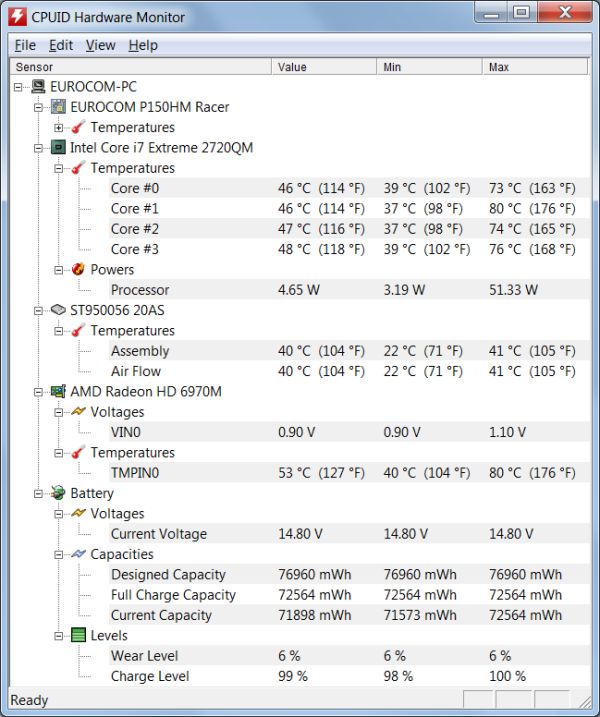








47 Comments
View All Comments
rustycurse - Thursday, March 17, 2011 - link
Hi!to Jarred Walton:
may be i missed something (sorry for English) , but i didn't see that you ever mentioned about HDMI ( Dual-Link DVI-D, etc.) revisions and resolutions in your article. Did you ever tried to test them simultaneously (for instance: watching a movie through HDMI & playing a game through Dual-Link DVI-D, or overwise) and not only on laptop screen?
Please, do not forget about it in your next reviews. thnx
araczynski - Thursday, March 17, 2011 - link
i don't care what they put in there, with that joke of a keyboard they can keep it.AssBall - Thursday, March 17, 2011 - link
Agreed, that thing would drive me nuts. Why not just spread out the keyboard nicer and say screw the 10 key garbage? Get a USB mini addon board if you really use it that much.bhima - Thursday, March 17, 2011 - link
Good to see a decent matte screen in this Clevo. Anyone know if Anand has ever reviewed the AU Optronics B156HW01 v4? Its a FHD matte screen with 95% NTSC color gamut (I believe its the same one that is an optional upgrade for the Thinkpad W series). Some of the Clevo resellers are starting to stock this v4 screen which I believe is even better than the one in this Clevo.JarredWalton - Thursday, March 17, 2011 - link
The report on the LCD panel in this notebook specifies V1. I found a link from another site (apparently from a notebook retailer) that AUO has discontinued the B156HW01 line and is now doing B156HW02; their site only lists the B156HW03, however, so maybe they've upped the number again. They don't mention 95% NTSC anywhere, and the post saying v4 was discontinued said the newer versions were only 60% NTSC (i.e. what I tested). If you're after a wide gamut LCD, you'll want to shop around, but if all you really want is good sRGB, the B156HW01/2/3 should all work fine.Shadowmaster625 - Thursday, March 17, 2011 - link
No way that thing survives, unless you are constantly blowing out the dust.Wolfpup - Thursday, March 17, 2011 - link
It adds complexity to an already complex system, and hurts performance (presumably much more so on high end parts)-and gives me at least no benefit at all.Optimus is actually a huge NEGATIVE for me on a notebook. I quit looking at the XPS 17 when learning it used Optimus-I don't want it's decent GPU stuck behind Intel graphics.
I gave up looking at Clevos because of the drivers issues-I'd love a GTX 485...for some reason neither the GTX 460 nor 485 used in the Clevos is supported in Nvidia's drivers.
While I prefer Nvidia's drivers, it's great to see what a competitive part the 6970 is! Kind of scary that it's basically 2x the performance of the 5850 used in the previous version of the HP Envy 17, considering the core count only went from 800 to 960!
douglaswilliams - Thursday, March 17, 2011 - link
I definitely will not be making a purchase until Optimus the elusive otter shows it's head.noeldillabough - Thursday, March 17, 2011 - link
I don't need anything as fancy as full blown Optimus, but the ability to use the integrated (lower power) chip for when I'm in windows typing / webbrowsing is a must. I have the 485M and wish it could be forced off when I don't need gaming performance.idrivepie - Thursday, March 17, 2011 - link
Jarred,If you still have the notebook and are brave enough, would you be able to tear apart the notebook and check on the die of the 6970M if it says "ENG"? I'm just wondering because Eurocom has been shipping notebooks with the 6970M for sometime now, except they're shipping Engineering Sample 6970M's which a lot of customers have been pissed off by. Also, the 6970M doesn't even have an official ETA (some speculate by the end of this month) yet for its release, so how or why Eurocom would do this is questionable. If it is an ES chip, than I think it's worthy to include that in the review, because that is not something a customer would expect when buying a "new" notebook.
Thanks!