The Asus Prime Z270-A & GIGABYTE Z270X-Ultra Gaming Motherboard Review
by E. Fylladitakis on July 18, 2017 10:45 AM ESTBIOS
Much like as most advanced motherboards nowadays, the Asus Prime Z270-A features a graphical, multilingual UEFI BIOS with mouse support. Its default state is the “EZ Mode” that compresses the most important BIOS options into a single screen. Most of the tabs in this screen are informative and the modifiable options are basic and vague on purpose. For example, the user can enable the RAM’s X.M.P. (if applicable) but not tweak any other settings unless the user migrates into the advanced mode.
At the top right corner of the screen, there is the EZ System Tuning that allows the user to switch between pre-programmed operation modes, but there is no obvious indication regarding the settings that it affects without going through the process. From this page, the user can also access the onboard fan controller settings. We found that the motherboard’s sensors may be a little too optimistic, as the motherboard’s sensor was registering a temperature of 27°C, which was equal to the room temperature at the time.
In order to reveal the sum of the BIOS options, the user needs to go into the “Advanced” mode (F7). The advanced mode initially looks straightforward, with only eight main menus, but there are dozens of submenus hidden into each of them.
The first main menu option, “My Favorites”, is initially empty. This section displays only the options that the user manually marks as favorites and nothing else. The “Main” menu is where the BIOS defaults into when entering the advanced mode and mostly is an informative screen, with options only to change the language, time and date. In the “Tool” menu Asus placed a few of basic applications, including the “EZ Flash 3” utility for upgrading the BIOS. The “Secure Erase” tool is a low-level format application that is designed to “restore the performance of your SSD”. It will irreversibly destroy all data on the said SSD, so it definitely is not a very practical solution. Finally, the “Exit” menu also is very simple, meaning that the tons of tweakable options are all under the four remaining menus.
The Ai Tweaker menu immediately brings up a long, scrollable list of options and submenus that will overwhelm any amateur user. From here the user can change the RAM XMP profiles, the BCLK and RAM frequency settings, the CPU clock ratio (per core) and most of the important voltage values. There are also options for automated overclocking.
More options are accessible via submenus (the “>” sign denotes that the option will bring up a submenu). The first submenu is called “DRAM timing control” and brings up dozens of RAM timing options, with even more options into other, secondary submenus. We feel that the vast majority of the users that will manually adjust the timing settings of their RAM modules will stick to the three primary timing settings, with the rest of the options being there only for competition overclockers. The second submenu brings up the tweakable options of the Digi+ VRM, allowing the user to tweak sophisticated voltage, frequency, and current limit settings. The third submenu, “Internal CPU power management”, includes only options for the Intel SpeedStep and Turbo Mode features. There also is the “Tweaker’s Paradise” submenu and it includes advanced chipset voltage and frequency options. Finally, the last submenu in the Ai Tweaker menu is the “DRAM REF voltage control” and, as its name suggests, includes advanced voltage control options for the RAM modules.
The “Advanced” menu is a long list of submenus, each of which includes tweakable options specific to a subsystem of the motherboard. Some submenus initially look informative but reveal a wealth of options once the user scrolls down. The “Monitor” menu is another such example, as it initially appears to include only sensor readings, but scrolling down reveals several tweakable options and configuration submenus.
Software
Users need to be a little extra careful with the included drivers DVD, as it also includes software that might not be to their liking. It appears that Asus went overboard with the promotion of Google’s (freeware) and Norton’s (trial) products, as they included them in the list of essential drivers, whereas these should be appearing in the utilities list. The “special” tab also promotes these two software packages and banners even come up during the installation.
Asus is using two main software packages: AI Suite 3 and AURA. The former includes nearly all of the motherboard’s tweakable options, while the latter handles only the RGB lighting options. The rest of the utilities are simplistic applications, such as a version of the CPU-Z that has been modified to display the Asus logo.
As it includes all of the tweakable options, the AI Suite 3 has a complex UI with an overwhelming number of options. The display is divided into the main display (top) and the advanced options (bottom). The bottom part persists regardless of the display option that has been selected for the top screen. It defaults to multiple sensor readings but clicking on the cogwheel icon brings up threshold settings for every motherboard sensor.
The main display at the top has a side menu that offers access to many different screens, each with a large number of advanced settings. Most of the BIOS options are accessible via these screens, allowing the user to perform automated or advanced overclocking without having to enter the BIOS. There is also a BIOS update software.
The Asus AURA software is flexible and allows for the programming of basic and advanced lighting effects independently for the motherboard itself and for the installed RGB LED strip (if available). There are several pre-programmed lighting effects and each can be individually tweaked, but the users cannot program effects of their own.
The audio software that accompanies the Prime Z270-A is a little confusing, as Asus includes two software packages that share some options. The Realtek HD audio manager is the primary software and features a typical format that includes sound effects, an equalizer, and DTS sound options. Asus however also includes the DTS audio software that also allows for the tweaking of some audio options. I feel that these two should be merged into one software package to avoid confusion.


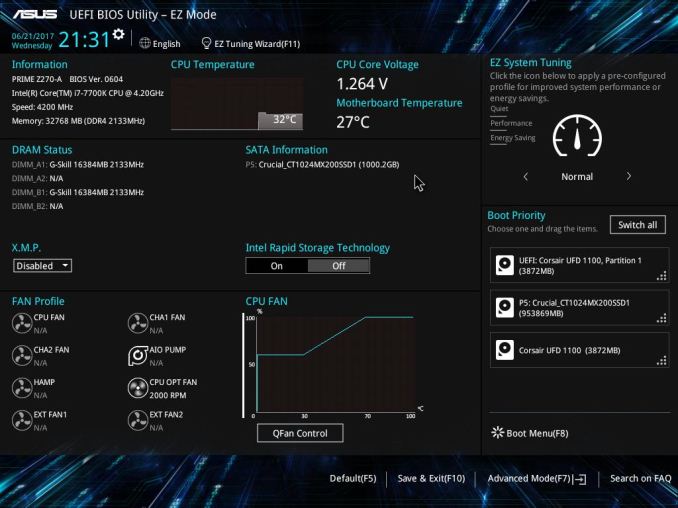
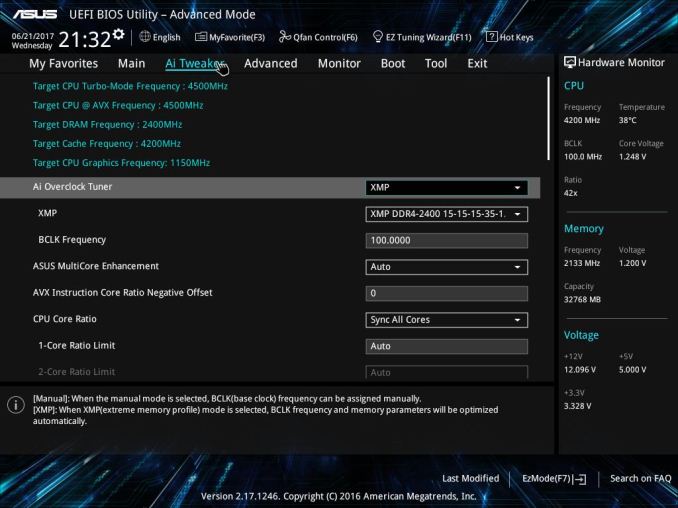






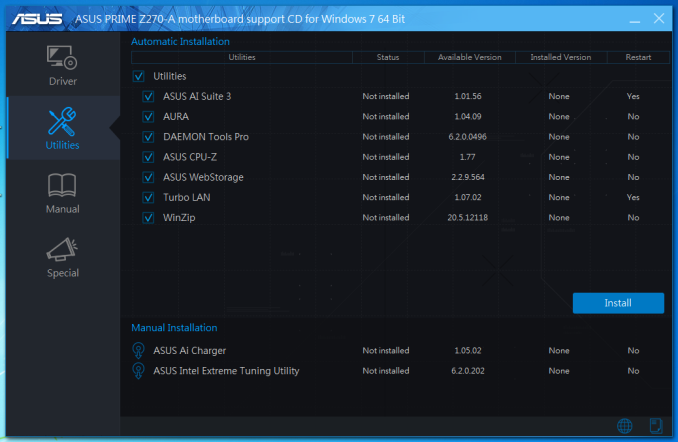
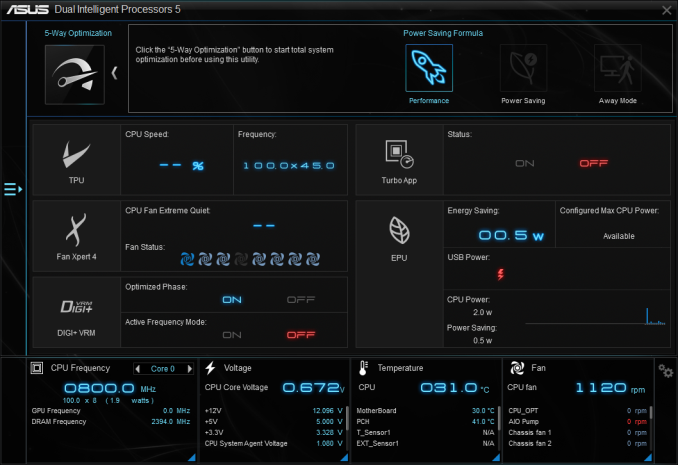






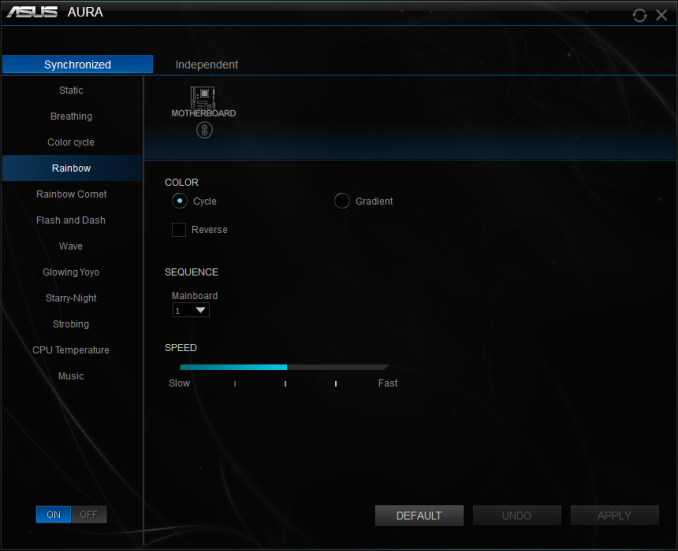
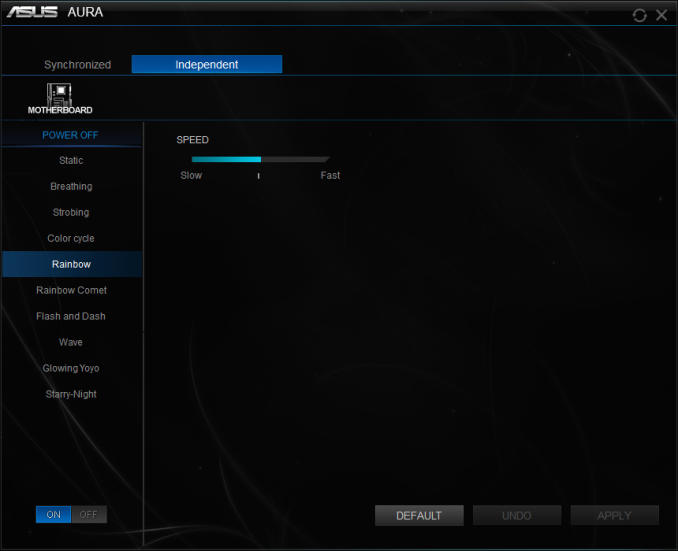
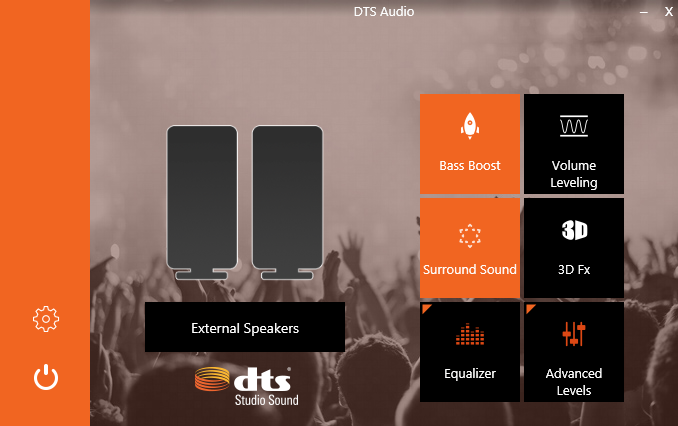
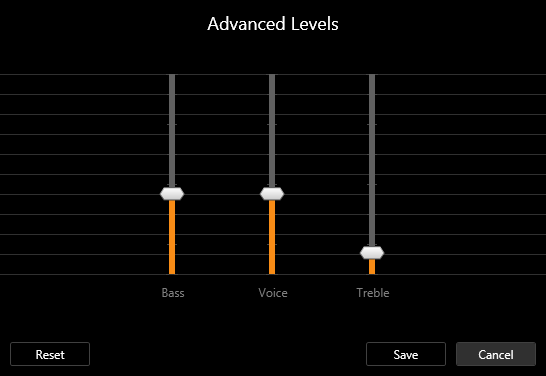
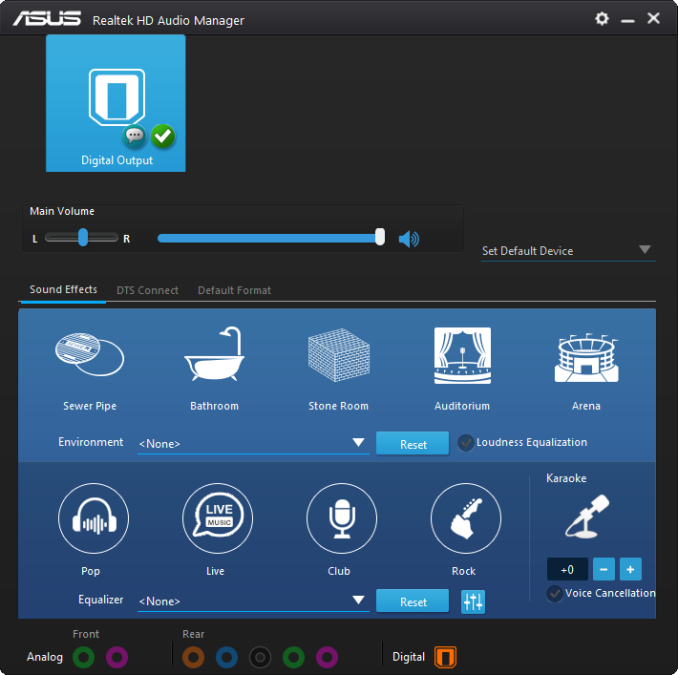
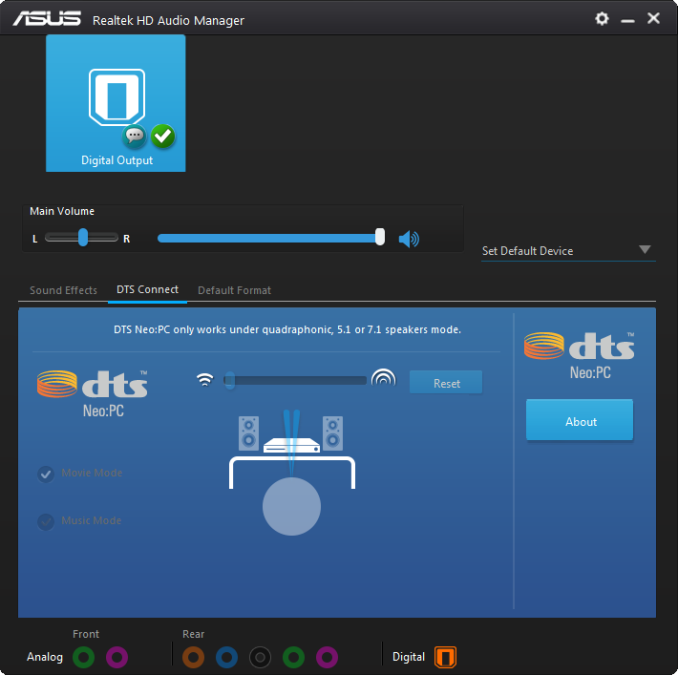
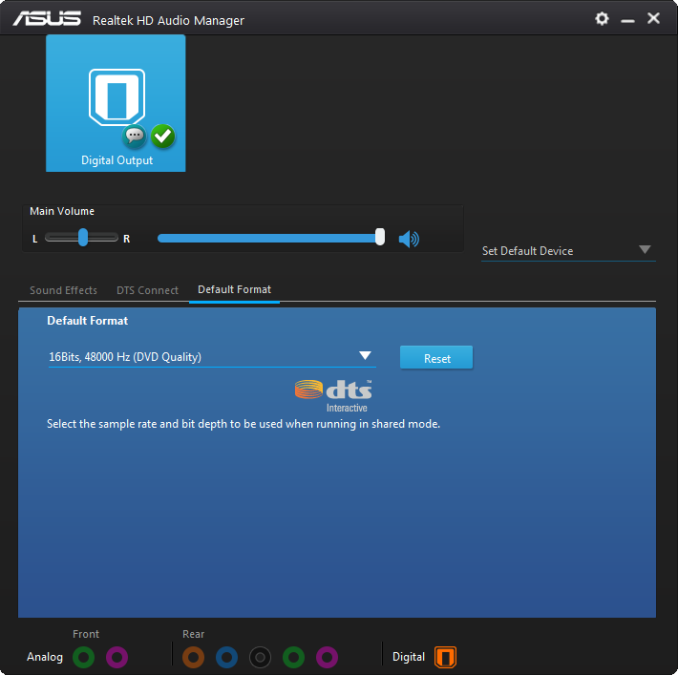








34 Comments
View All Comments
The_Assimilator - Thursday, July 20, 2017 - link
TBH, it seems that unless you're looking to do some hardcore overclocking on the cheap, Gigabyte's board is the clear winner here in terms of features.halcyon - Friday, July 21, 2017 - link
This would have been an interesting review in... January, 6 months ago. Now it's a dead-end platform, everybody's waiting for Z370 late this year and Z390 early next year. Not to mention X299 and X399 mobo reviews.Dug - Monday, July 24, 2017 - link
Seeing how bad the x299 rollout is, I think you'll be waiting a lot longer than that for Z370, so this is very relevant for people that don't sit around and wait for the next best thing.malireddyk - Monday, September 18, 2017 - link
Doh!