Intel PPSTCK1A32WFC Bay Trail-T Compute Stick Review
by Ganesh T S on April 22, 2015 11:00 AM EST- Posted in
- Systems
- Intel
- Bay Trail
- HDMI Stick
Networking and Storage Performance
Evaluating the capabilities of the primary storage subsystem turned out to be a challenging process. We usually use PCMark 8's storage bench for mini-PCs. However, the lack of enough free space after installing a couple of Windows updates meant that PCMark 8 would consistently crash during the benchmark process. However, we were able to process the benchmark on the Patriot EP series microSDXC card.
The PCMark 8 storage bench replays the traces of certain common workloads such as loading games and document processing on the target drive. Results are presented in two forms, one being a benchmark number and the other, a bandwidth figure. We ran the PCMark 8 storage bench on selected PCs and the results are presented below.

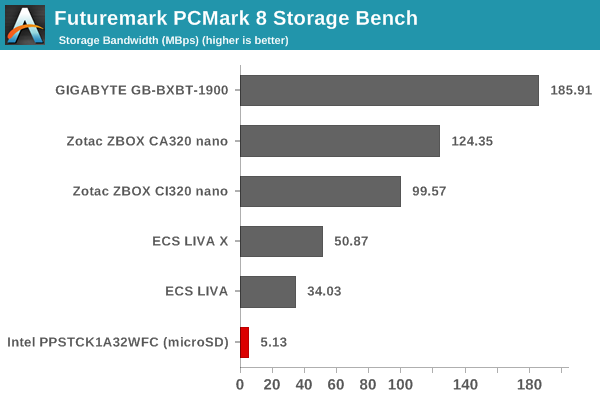
Note that we are benchmarking a microSDXC card with write speeds of the order of 40 MBps and read speeds of around 90 MBps - the results are not surprising, and should only be taken at face value. That said, in order to get an idea of the eMMC performance, we ran ATTO and CrystalDiskMark on the Samsung MBG4GC. A screenshot of the results is presented below.
On the networking side, we restricted ourselves to the evaluation of the WLAN component. Our standard test router is the Netgear R7000 Nighthawk configured with both 2.4 GHz and 5 GHz networks. The router is placed approximately 20 ft. away, separated by a drywall (as in a typical US building). A wired client (Zotac ID89-Plus) is connected to the R7000 and serves as one endpoint for iPerf evaluation. The PC under test is made to connect to either the 5 GHz (preferred) or 2.4 GHz SSID and iPerf tests are conducted for both TCP and UDP transfers. It is ensured that the PC under test is the only wireless client for the Netgear R7000. We evaluate total throughput for up to 32 simultaneous TCP connections using iPerf and present the highest number in the graph below.
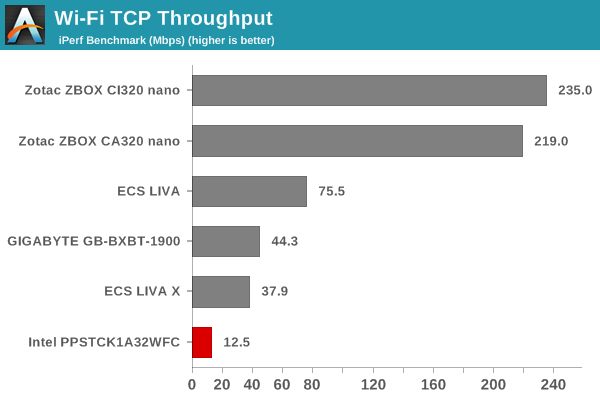
In the UDP case, we try to transfer data at the highest rate possible for which we get less than 1% packet loss.
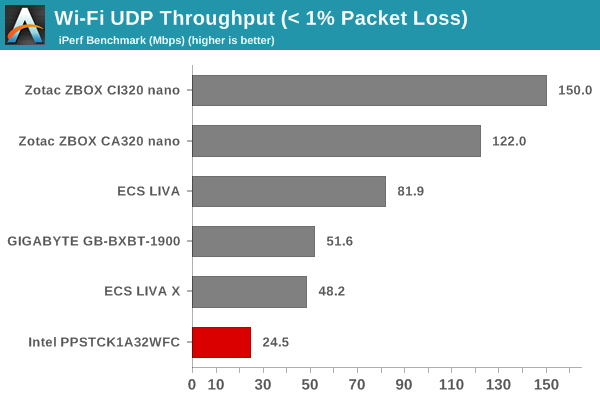
The numbers appear downright bad even when we consider that we are looking at a 1x1 802.11n connection. Surprisingly, when connected to another router in the same place, we were getting transfer rates in the order of 48 - 50 Mbps. However, the results graphed above have the numbers from the same router with the clients at the same location. Users will probably be seeing a wide range in the performance of the WLAN component.


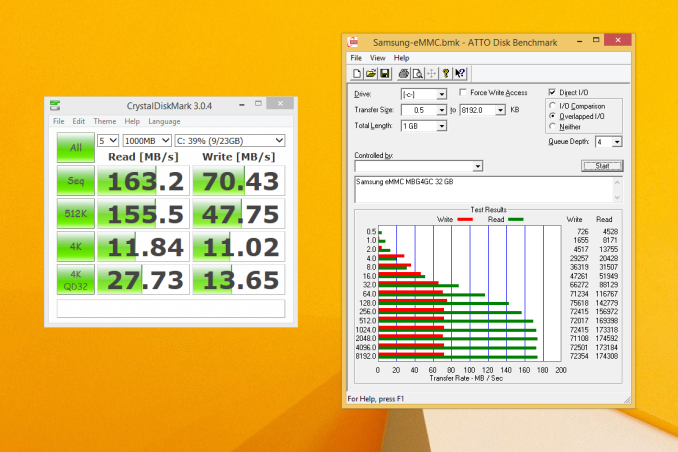








103 Comments
View All Comments
Drumsticks - Wednesday, April 22, 2015 - link
Thanks for the review. Can somebody smarter than me explain why exactly 23.976 Hz is important? I assume that's the refresh rate used in movies, but is deviating slightly from that really so noticeable, or why is it so important? *never messed with HTPC stuff*Guspaz - Wednesday, April 22, 2015 - link
In the worst case, you're going to display those 23.976 FPS movies on a 60Hz screen. But they don't divide evenly. Ideally, you want each image to be on the screen for ~41.7ms, but a 60Hz display only works in multiples of ~16.7ms. So the closest you can get is displaying each image for ~33.3ms.But as you can see, 33.3ms is not the same as 41.7ms, so you end up having to display some frames for 33.3ms, and some frames for 50ms. The result is that motion that should be smooth appears jittery, because each frame is displayed for a different amount of time.
The closer your display can get to actually displaying 23.976Hz, the fewer frames you'll need delay like that. If your display can do an even 24Hz, then you'll need to double up a frame every ~42 seconds. Not so bad. And the closer you get, the longer between doubled frames. And if you nail it at 23.976Hz, then you never double frames, and it looks great.
madwolfa - Wednesday, April 22, 2015 - link
FWIW, I'm just using Smooth Motion feature of MadVR and it works great with 60Hz displays and 24 FPS content. Needs some GPU power, though.joex4444 - Wednesday, April 22, 2015 - link
The 23.976Hz is technically 24/1001, almost as if it originally derived from an "off-by-one" error in computing frames. Anyways, any multiple of that works just as well as the 23.976Hz display rate. Similarly, any multiple of 24Hz works as well as 24Hz.And one may ask what rates are available that are multiples of 24Hz to find a good solution. For example, 48Hz and 96Hz don't exist nor does 72Hz. The next multiple would be 120Hz, so by displaying each frame 5 times, each time lasting 8.34ms, one can similarly achieve a scenario that is fairly jitter free. Though in this case one wouldn't have to occasionally display a frame for an extra 16.67ms, but instead an extra 8.34ms.
The next multiple available would be 6, yielding 144Hz and a refresh time of 6.95ms.
In these cases that means going from 60Hz to 144Hz implies that when a frame is displayed an extra refresh cycle to kick the clock back in sync (like leap day does with the calendar), the "lag" experienced decreases from 16.67ms to 6.95ms, making that effect less than half as noticeable. However the real change from 60 to 120/144Hz is that the latter is a multiple of 24 while the former is not. The former, as you say, requires one to either display things for 33.3ms or 50ms and that causes some noticeable problems depending on the scene. Human reaction time is about 100ms, perhaps 80ms in someone young. However that's the time to react to something, we notice things on a shorter scale (see fighter pilots).
Laststop311 - Thursday, April 23, 2015 - link
Actually plasma displays do have 72hz and 96hz refresh rates. Pioneer kuro's have a 72hz refresh mode and panasonics have 96hz refresh mode. The cheaper panasonics have a 48hz mode but it introduced flicker that made it unwatchable so 72hz was the slowest refresh rate that is watchable and compatible with 24 fps film. This was one of their big selling points as they can natively play 24fps blu ray films at their intended speed without 3:2 pulldown. I know this for a fact as I have a Panasonic plasma that can accept a 1080p24 signal from a bluray using 96hz by repeating each frame of the movie 4 times 4:4 pulldown i believe.kyuu - Wednesday, April 22, 2015 - link
I'm not 100%, but I believe the issue is that the disparity in the refresh rate adds up over time and results in skipped frames here and there.babgvant - Thursday, April 23, 2015 - link
Refresh rate accuracy is important because when it's wrong frames get dropped to keep A/V in sync. For 24p (23.976) this is especially important because there are fewer frames, so it's much more noticeable. In this case 23.973 isn't bad (i.e. there won't be many frames that go missing), but it's not what we've come to expect, and enjoy, from Intel's other systems that get it pretty much perfect.nathanddrews - Wednesday, April 22, 2015 - link
Fortunately, you can pick up 100Mb and 1GbE USB adapters for under $10, so the networking performance can be greatly improved with little effort... but the lack of HD bitstreaming is a complete fail for HTPC use. If it's anything like my other Bay Trail devices, it will also struggle with Steam In-Home Streaming.Can't wait for v2.0!
mwildtech - Wednesday, April 22, 2015 - link
I have a Baytrail powered Zotac Pico PI320. I'm using the 10/100 Ethernet port, and it does Steam in-home streaming @ 1080p/60 pretty well. Though Baytrail doesn't have QuickSync, the DVXA decoder does a decent job.ganeshts - Wednesday, April 22, 2015 - link
The issue I foresee is that if you are going to make the setup unwieldy with an adapter hanging off the Compute Stick - then, the advantage of the form factor is lost. You might as well pick up one of the other mini-PCs compared in this review, but that is just my opinion