Windows 10 January Build Available For Download
by Brett Howse on January 23, 2015 4:55 PM EST- Posted in
- Software
- Operating Systems
- Windows
- Microsoft
- Windows 10

On Tuesday, Microsoft unveiled the upcoming changes to Windows 10. They said that a new build, including many of the announced features (but not everything) would be available within a week. Well, a mere two days later the build is now available for download. In order to gain access to the preview builds, you have to join the Windows Insider program, which has no cost. In the one day after the event, Gabriel Aul tweeted that 173,624 people had joined the program, which had over 1.7 million members just the day before.
For those already on the Technical Preview, both the Windows 10 Fast and Slow rings have access to this new build, numbered 9926. Simply go to Settings, Update and Recovery, and choose the Preview Build tab to force a check. If you have not tried it out, but want to, of course first backup your PC before starting, and then head over to http://insider.windows.com/ to get access to the automated install, or the ISO files. Of note to people upgrading either from Windows 7, 8, or previous builds of 10, this is an in-place upgrade which should keep your software and settings intact, but does require a re-provisioning of your account. As a final warning, this is pre-release software, so if you are unsure whether you should be running it, the easy answer is that you likely should skip it.
Some of the new features coming in this build are fairly significant, with the first obvious one being an updated Start Menu. It can now be expanded to a full screen experience, just like any app. It also has a scrollable list of live tiles, which can be customized as you prefer.
Cortana is coming to the desktop in this build as well, although it is limited to the USA and English at the moment.
Continuum is now available, which is the automated method of switching a device to touch mode and back, and it can be accessed through the updated Action Center as well, which now includes toggles for various modes. The settings app is also new, and blends the Windows 8 style settings with the traditional control panel.
There is now a switch in the action center to make it easier to connect to Bluetooth and Miracast devices, to project audio or video wirelessly.
On the app side, there is a new Windows Store beta, with a much cleaner look and feel, as well as the new Photos map which was demoed on Wednesday. Maps is also updated to the demonstrated build, and the much revamped Xbox app is also available.
There is a lot of other changes as well, such as the ability to choose which folder is the default when opening File Explorer, there have been Snap Assist changes, more languages are supported, and even Windows Updates can be scheduled to install at specific times with a radio button.
If you do upgrade to this build, be sure to check Windows Update as well. There are a couple of patches which fix known issues.
I am installing right now, and we will go over more of the changes in a future post.
Source: Windows Blog



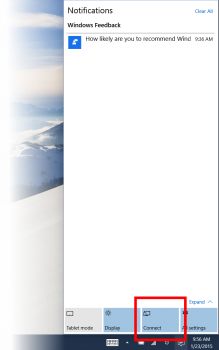
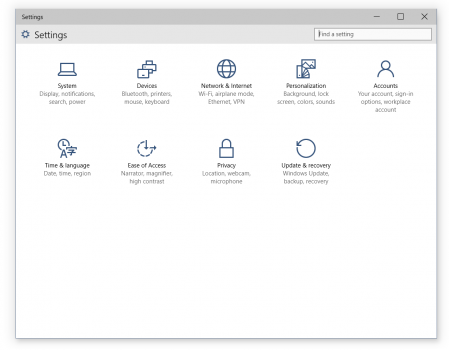








66 Comments
View All Comments
Hairs_ - Saturday, January 24, 2015 - link
Dear god, that Settings window is ugly. Are all the UI elements that sparse?I've no idea why this gets called "modern", it's a return to Windows 2.0!
hrmes09 - Saturday, January 24, 2015 - link
Damn right! There must be some competition going on in Microsoft about who will design the ugliest desktop GUI ever!They are still trying to hide the interface from the user. I managed to find the Control Panel after typing "Control Panel" in settings.
This isn't Windows 10. This is Windows 8.2
Mr Perfect - Saturday, January 24, 2015 - link
They've gone to monochrome!Zak - Saturday, January 24, 2015 - link
Agree totally. This looks worse than previous builds.Zak - Saturday, January 24, 2015 - link
Can Cortana be disabled? Not trolling. I really never had the need for voice recognition, don't use Siri either.Murloc - Saturday, January 24, 2015 - link
just don't click the microphone button on the right of the search box. Done.I think they mean to use Cortana not just as a voice recognition thingy, but also as an assistant in the general sense, i.e. you make a request (even by just writing in the search box) and you get an "intelligent" (I hope) answer.
Brett Howse - Saturday, January 24, 2015 - link
Yes it can be disabled. Click in the search box, and click the hamburger menu icon at the top of the box and you can disable Cortana. But, you can keep it on and not use voice too.inighthawki - Saturday, January 24, 2015 - link
You can also disable the search bar entirely on the taskbar. Right click taskbar > Search > Disabled.damianrobertjones - Saturday, January 24, 2015 - link
G'sus! All I'm reading is moan, moan and complain. How about focussing on the things you DO like and actually providing MS with feedback about things you don't like.Zak - Saturday, January 24, 2015 - link
Perhaps there aren't that many things people like? Perhaps the bad things are so overwhelmingly bad? I still haven't found a reason to choose 10 over 7. I agree than 10 is better than 8 but it still doesn't bring anything to the table that would make be stop using 7. Besting 8 isn't hard as 8 was total garbage. Getting people off of Windows 7 will be harder than getting people of off XP. There are few minor things that are better, but nothing that makes you go WOW! But there are plenty of things that make you go YUCK!