ASUS ROG Swift PG278Q G-SYNC Monitor Review
by Chris Heinonen & Jarred Walton on February 13, 2015 10:00 AM ESTG-SYNC Gaming with QHD at 144Hz
We've talked previously about G-SYNC and how it can provide a better experience for gaming, but one of the big limitations with G-SYNC on most monitors so far has been the maximum refresh rate of 60Hz. With the ASUS ROG Swift PG278Q, that particular limitation goes out the window as it can refresh at up to 144Hz. What this means is that for the vast majority of users, particularly when running at the native 2560x1440 resolution, your frame rates will no longer be limited by the refresh rate. If you have a beefy SLI rig, you could see frame rates of well over 100 FPS without ever having to turn off V-SYNC.
What that means in practice is that while 60 FPS is what you generally need for "smooth" gaming, you can now go well beyond that. There's certainly a case of diminishing returns, so by no means do we think that 144Hz is absolutely required, but I’ve felt for a long time that 60Hz has been limiting. Once we hit 100Hz, however, we've reached the point where my eyes can see the difference. There's also a question of whether or not the pixel response time is fast enough to keep up with such high refresh rates, but ASUS has used a TN panel with a 1 ms response time and it seems to do the trick.

103 FPS, 103 Hz, No VSYNC, No Tearing
I mentioned in our last review of the Acer XB280HK that 4K gaming in practice tends to be too demanding for most GPUs right now, and with 2.25X as many pixels as QHD it's not hard to see why that's the case. By dropping the resolution to a more reasonable level, frame rates in most games effectively double – and in some cases, particularly if you exceed the amount of VRAM in your GPU, the difference in performance can be even more profound. Given the number of buffers being used in most games, plus post processing, anti-aliasing, high resolution textures, and other effects, I would say that you really need 6GB of VRAM per GPU in order to handle 4K gaming properly – and you also need faster GPUs to push that many pixels. QHD on the other hand tends to be just fine with 4GB VRAM, sometimes less.
One of the other issues that you run into with 4K gaming and G-SYNC is that you will frequently drop below 40 FPS in demanding games. At that point, the on-screen pixels begin to decay and you can see a noticeable flicker. That's one more reason to stick with a lower resolution, as staying above 40 FPS isn’t as difficult, but there are other potential benefits. With a 144Hz maximum refresh rate, rather than only drawing a frame twice when the refresh rate drops below 30Hz, it’s possible for G-SYNC to draw frames twice at anything below 72FPS, at which point flicker shouldn’t be an issue. It’s not clear whether or not ASUS (or NVIDIA G-SYNC) do this right now, and the response when I asked was a cryptic “we are not releasing any implementation details on G-SYNC right now”, which means it may be a future feature (and there’s likely a bit of overhead with drawing a frame twice). It would be smart to at least draw twice at frame rates below 45 FPS, though, as that’s when flicker starts to become a problem and there’s no reason a 144Hz display couldn’t refresh twice (effectively 90Hz).
If you’re wondering why this isn’t applicable to a 4K display, it’s because it's currently not practical to drive 4K resolutions at refresh rates above 60Hz. 60Hz already requires more bandwidth than a typical HDMI connection can deliver (though HDMI 2.0 would suffice), and even DisplayPort 1.2 with a maximum of 17.28 Gbit/s is pretty much tapped out (4Kp60 requires 15.9 Gbit/s). If you want to have higher refresh rates with 4K, DisplayPort 1.3 is required, which isn’t implemented on most displays yet. Of course there’s still that problem of trying to reach 60+ FPS, but with an 80Hz refresh rate you could potentially double up on redraws when the FPS is below 40 instead of below 30.
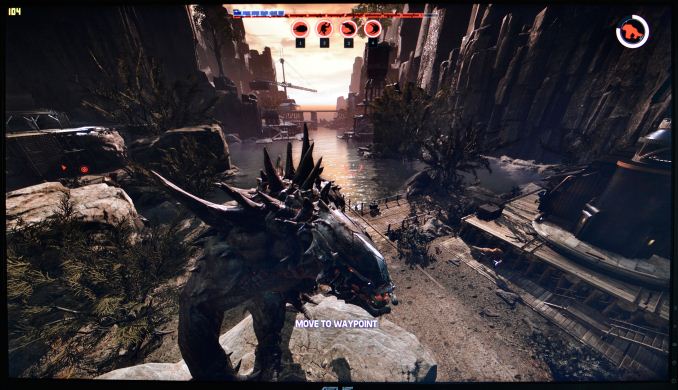
Maximum quality at QHD and Evolve is still buttery smooth -- with GTX 970 SLI of course.
Without belaboring the point, I can basically say that in the vast majority of circumstances I personally prefer the ASUS QHD 144Hz G-SYNC display over the Acer 4K 60Hz display. You can also reasonably run QHD at native resolution with 100% scaling and not have difficulties in windows; unless you have eagle eyes, 4K on a 28 inch display will usually require a bit of scaling (125-150% for me and my poor old eyes). But are there any situations where I would actually prefer the 4K display?
In fact there are, but most of them involve multimedia use. Having the actual native resolution available for 4K video editing is always nice, and it goes without saying that watching 4K video content generally means you should have a 4K display – otherwise you just end up downscaling to your native resolution. And if I sit close enough to the display (or if your vision is good enough), the extra resolution can be useful for general Windows use as well. And Photoshop or other image editing software means you can work with a QHD image and not have scroll bars at 100% zoom, which is pretty cool. I would also say that anti-aliasing at 4K becomes less necessary in games, thanks to the high DPI, though there’s still jaggies if you look for it.
One final note on the subject is that there was some news last month where at first someone thought G-SYNC laptops without a G-SYNC module were possible. The reality ends up being a bit different than that particular tale. As PC Perspective reports, it turns out ASUS accidentally let an alpha driver get out to the public that had some G-SYNC support. While some thought that G-SYNC could be done on any notebook, it turns out that’s not true – only the ASUS G751 line of notebooks seems to have worked with the leaked driver, and that had a display where G-SYNC was an option (and also worth noting is that Optimus Technology is not used on the G751JY).
Anyway, while G-SYNC did work in many instances using that leaked driver, there were problems when frame rates dropped too low, including the screen blacking out for half a second and other anomalies. If you’re wondering why the G-SYNC module is in desktop displays, that’s a big part of it right there: ensuring the experience actually works properly all of the time. And at least in my testing of the Acer XB280HK and ASUS PG278Q, it does exactly that. G-SYNC will almost certainly end up coming to laptops as well, but it will be in a slightly different form from the current desktop implementation, and the actual ETA is still unknown.










101 Comments
View All Comments
JarredWalton - Friday, February 13, 2015 - link
I wonder if they have overdrive (or whatever it's called on this LCD) enabled? I know I've seen on a lot of LCDs that the overdrive modes often end up being worse than running without -- the Acer XB280HK has that issue for sure.JarredWalton - Friday, February 13, 2015 - link
So I just spent a while looking for this phenomenon, and either my display doesn't have it or my eyes simply can't see it. In a pathological test like this (http://www.lagom.nl/lcd-test/inversion.php#invpatt... I can see flickering when scrolling, but then I get that same flicker on every LCD I've tried today. Also odd: the pattern turns green if I resize the window past a certain point; not sure what's causing that. Anyway, I'm not sure what exactly I'm supposed to see that I'm missing -- I don't notice vertical lines, but then I won't say that I'm the most picky of LCD consumers.Xenonite - Friday, February 13, 2015 - link
First of all, I would like to apologise for the extreme length of this post.After anxiously waiting for more than a year since the announcement of this monitor and spending a not insignificant amount of time and mony on it, I have quite a strong opinion that I would like to share with you.
I currently own 2 ROG Swift monitors and have also gone through 5 returns (12 monitors in total). On most of them the monitor would randomly begin flickering to black and sometimes recover with every second column of pixels being vertically out of position, which caused text to become unreadable and images to appear like an incorrectly deinterlaced frame with vertical interlacing. This issue could only be resolved by completely powering down both the monitor AND the pc; merely reconnecting the monitor would not solve it. It was quite interesting to me that a monitor could affect the host pc it was attached to, but after confirming the same problem on multiple systems, I finally got a pair of monitors that did not exhibit such debilitating flaws.
Before I move on to the "pixel inversion" issue I would also like to point out that the "1ms pixel response time" is purely a marketing term and in no way gives any quantitative measurement of how fast the pixels will actually transfer between states during real-world usage. Please have a look at the pixel response graphs over at http://www.tftcentral.co.uk/reviews/asus_rog_swift... to visually see what I am describing here: With the ROG Swift already being short on processing power, the RTC (Response Time Compensation) mechanism got tied to the monitor's refresh rate, which means that any set brighness change will take a minimum of 2 frametimes to complete (i.e. one frame with the brightness set higher than wanted and then another frame with the brightness set at the actual wanted value). This is the same system that you can use with any monitor via, for example, the display overdrive feature in AMD's Catalyst software and is not even close the same quality as a higher sample rate dedicated hardware control loop would be. Here, Asus have simply assumed that 144Hz is "faster than the eye can see" (a myth / misunderstanding about the flicker fusion threshold that everyone seems to repeat as being anywhere between 24Hz and 100Hz) so that these brightness steps will become masked and merge into one instantanious transition. The only problem is that there is a large chunk of the population, myself included, to whom 144Hz is not anywhere near the limit of perception and consequently perceive this implementation to result in an excessive amount of ghosting. Unfortunately, as I will explain a bit later, this blur is not simply a residual of the original image as in most lcd monitors, but rather takes the form of a highly coloured comb-like fringe.
The main issue that I have encountered with the monitor is the fact that 144Hz is just not fast enough to give an illusion of smooth motion to my eyes (when I tested with, amongst other things, a high tickrate 288fps-locked local counter-strike server, where panning the screen still caused the farmiliar "frame jumping" behaviour, which makes it quite hard to complete a successful saccade to quickly focus on a moving object). Therefore, with each frame onscreen for a relatively long amount of time the infamous "pixel inversion" issue became painfully obvious. Unfortunately, after numerous RMAs spaced out over a period of 3 months it has become quite clear that this is not recognised as a fault by ASUS as they have purposely engineerd the product this way.
Let me explain: That green discoloration you are seeing is a side effect of the alternate row rendering technique they use to draw the image. Every frame, each alternate vertical column only gets either its green subpixel or its red and blue subpixels (hence the purple colour occurring next to eachother) refreshed. This is what causes the greenish "ghosting" trail to follow window dragging on a Windows 7 desktop that people are reporting, because if you sit far enough away from the monitor (or, I suppose, have bad eyesight), those green lines start to merge into a homogenious blur. The reason that that many people don't seem to notice it at a 'normal' distance of about 2 meters (where the individual pixel colums are still clearly visible) is that this rendering technique seems to be controlled by some type of adaptive image segmentation algorithm. Large high-contrast areas containing mainly primary, unsaturated colours seem to reliably trigger the behaviour, which explains why so many DOTA2 players have reported seeing the issue, as well as why entire sections of the screen becomes either green or purple on the lagom pixel inversion test (alternating white and black pixels with no chroma information and no well-defined object boundaries). Another side-effect of this technique is that any straight-lined object moving in only the vertical direction will exhibit a fine comb-like pattern on its leading edge as every second pixel has to wait for the next frame to be updated.
Now I can only speculate as to why Asus would have done this, on what is supposed to be a "premium" monitor, but I believe it to be the result of a combination of two factors:
1) Insufficient processing power or bandwidth to render QHD at 144 fps (originally the ROG Swift was only capable of 120Hz operation, but community feedback caused Asus to very quickly change that spec to 144Hz). Doing some sort of chroma subsampeling by only updating alternating sets of subpixels would enable Asus to use a narrower or lower clocked LVDS bus as well as requiring less processing power since all subpixels' overdriven values don't have to be calculated every frame.
2) The panel itself only being designed for 120Hz operation and not fully supporting the higher currents and faster switching that 144Hz requires. This would explain why the "pixel inversion" effect is confined to entire columns at a time (instead of hiding the unupdated subpixels by dynamically and randomly changing the update mask for every frame) and would also explain another effect that I have witnessed while investigating the "pixel inversion" issue, i.e. the amount by which a given number of pixels at the start of the same row changes, influences the pixel response times of the other pixels in the same row. This shows up as, for example, the desktop background having faintly darker lines extending from the end of the interface between the blue desktop and a bright window border. It also shows up as random darkening/lightening of backround pixels, that resemble FRC dithering of solid colours on other 120Hz TN monitors, when the mouse cursor is rapidly moved nearby (but never actually touching the region you are staring at).
If true, this would also explain why there have been so many more reports of customers experiencing reliability issues with this monitor than normal (since the monitor is working at the edge of its limits).
At the end of the day though, I still own 2 of these monitors, because despite their flaws, the upgrade from a 120Hz monitor is still very significant and this is the "fastest" 144Hz monitor currently available.
Again I do apologise for the length of this comment; if you actually did read through all of it and have also owned a ROG Swift I would love to hear your opinions on these issues. Also, do you think it's okay for Asus to resort to these kinds of quality compromises to try to get away with using cheap hardware in an expensive, "premium" product?
JarredWalton - Saturday, February 14, 2015 - link
Hi Xenonite,Clearly you're passionate about this subject, and if you can really detect flicker at 144Hz you've got better eyes than most -- certainly better than I do. Anyway, there's a lot of guess work and supposition involved in your theories as to what ASUS did with this monitor, and honestly I couldn't tell you whether you're correct or not.
What I do know is that the pixel inversion testing stuff on that site I linked shows problems on all of the other displays I've looked at, and in fact they're generally worse than the "problems" with the PG278Q. Which sort of makes me think that what they're showing is just a problem inherent with LCDs -- that you have to invert the polarity in order to avoid causing damage and that certain patterns will have issues when you do this -- and if so there's nothing to be done about it. I've looked at the site with TN and IPS displays, and all the displays behaved at least as bad as the PG278Q I think.
If ASUS truly skimped on some parts to save a few pennies, that would be pretty lousy for a nearly $800 LCD that uses a TN panel, but I don't know what their actual BoM looks like. I also think it's a lot more difficult to make a display that can handle 144Hz at QHD than most people realize -- that the tolerances need to be tighter and thus the price goes up. I'll be very curious to see what the FreeSync stuff looks like when it ships, as well as how much it ends up costing.
Ultimately, this is a bit of a niche product, and when something is niche it means price will go up. ASUS probably will sell a decent number, but compared to the $150 1080p stuff on the market the volumes on the PG278Q are going to be much lower. Such is the life of being an enthusiast.
ppi - Saturday, February 14, 2015 - link
I am wondering what your colleagues playing on the same 288fps server use, that they do not have the same issues.theunwarshed - Saturday, February 14, 2015 - link
look for slightly darker trailing image of something moving across the screen.theunwarshed - Saturday, February 14, 2015 - link
TFT Central reports running this display in "Normal OD (overdrive)" is the best setting with minimal overshoot (ghosting) and very little total (signal processing+response time) lag (in the 4ms range).3ricss - Friday, February 13, 2015 - link
Hmm, I don't know. I think I'll stick to my search for a decent 1080p 144hz 24" monitor. GSync would be nice, but I'm just not quite sold on it yet (due to price).Murloc - Friday, February 13, 2015 - link
also it's probably better to wait for adaptive sync monitors to come out, that should kill the prices, right now G-sync is early adopter stuff.hapkiman - Friday, February 13, 2015 - link
Just can't see the added benefit of Gsync and higher refresh worth the high $ when its still just a TN panel. I have the ASUS PB278Q 27" 2560x1440 monitor and it is a PLS [IPS]! 5ms, 60Hz and it looks stunning. I have no dead pixels, no backlight bleed and I absolutely love it. Viewing angles are a non issue. Yes I would like 144Hz refresh but I can play BF4 with my single GTX 980 at 60Hz and stay around 90-100 FPS on Ultra with no noticeable ghosting. The detail is awesome. I have a very decent Samsung 23" 1920x1080 TN monitor setting next to the ASUS for monitoring apps, and the difference is huge. Not just the pixels, I'm talking the diff. between PLS and TN. I going to make the jump to 4k next year probably (got to be around a 32" IPS/PLS), but I won't go back to a TN panel unless the tech somehow changes significantly.This ROG Swift just seems too little too late. Not to mention I see a lot of post about QC issues.