HP Chromebook 11 Review
by Anand Lal Shimpi on October 15, 2013 2:45 AM EST- Posted in
- Laptops
- HP
- Chrome OS
- Chromebook

We’re in the midst of a netbook renaissance. Armed with lighter weight OSes, faster hardware and a better appreciation for what matters in a consumer device, OEMs are giving the concept another try.
Just like before, we’ll see solutions based on Windows as well as open source OS alternatives. The most viable candidate in the latter category is Google’s own Chrome OS. In the old days if all you needed was to be able to browse the web, you had to buy a PC. Now you have more options. For those users who really just need access to the web, email and perhaps editing documents, Chrome OS is a real alternative.
What you give up in backwards compatibility with legacy applications, you get in the form of simplicity and security. Google controls all updates to Chrome OS, which are delivered seamlessly in the background. You also get all of the security benefits of sandboxing that are otherwise reserved for devices running Android or iOS. Chrome OS is the type of platform you can recommend to someone and never have to worry about them coming back to you with a virus or malware infested PC.
| HP Chromebook 11 Specifications | |||||||||
| Dimensions | 297 x 192 x 17.6 mm | ||||||||
| Display | 11.6-inch IPS 1366 x 768 | ||||||||
| Weight | 2.3 lb/ 1.04 kg | ||||||||
| Processor | Samsung Exynos 5250 (dual-core Cortex A15 1.7GHz + ARM Mali-T604 GPU) | ||||||||
| Connectivity | 2 stream dual-band 802.11n, Bluetooth 4.0, 3G/4G LTE optional | ||||||||
| Memory | 2GB DDR3 | ||||||||
| Storage | 16GB eMMC | ||||||||
| Battery | 30Wh | ||||||||
| I/O | 2 x USB 2.0, VGA webcam, microUSB for charging/SlimPort video out, headphone/mic jack | ||||||||
| Starting Price | $279 | ||||||||
With the exception of the Chromebook Pixel, Google has done a great job of curating excellent low-cost hardware that runs Chrome OS. Last year’s Samsung Chromebook redefined what you should expect in terms of build quality and design from a sub-$300 notebook. This year we get a spiritual successor to that device.
Design & Chassis
The HP Chromebook 11 keeps the same 11.6-inch form factor as last year’s device, but upgrades it in almost every way imaginable. Let’s start with the chassis:
Exotic materials are pretty much out of the question for something priced at $279, so the Chromebook 11 boasts a magnesium reinforced plastic chassis. The internal magnesium frame helps reduce flex, and I’m happy to say that the result is one solid feeling device.

The motherboard screws into a magnesium frame
The plastic exterior is glossy, which unfortunately means it’s going to be a fingerprint magnet. That’s honestly my only complaint about the design though, the rest is extremely well executed down to Chrome color strip lit by the display’s backlight on the back of the machine.
As with most mainstream devices these days, Google used little touches of color to personalize the device. The Chromebook 11 is available in black (no accents), or white with four accent colors (blue, red, yellow or green). The accent colors are visible around the keyboard as well as underneath the notebook.
Google is particularly proud of the lack of any visible vents, screws or speakers. The Exynos 5250 SoC is passively cooled (just like it would be in a tablet), which reduces the need for any large vents. Under heavy load the machine does get surprisingly warm, with the upper left region of the Chromebook 11 hitting 46C in my testing - a reminder of just how much power a pair of ARM Cortex A15 cores can draw under load. Pulling off the bottom of the machine it's clear why there's so much heat transfer, Google uses the bottom plate as a heat spreader with a bit of thermal interface material making direct contact to the Exynos 5250 SoC:
The bottom of the Chromebook 11 snaps on, hence the lack of any visible screws. The only screws in the Chromebook 11 are hidden by the strips of accent color on the back. The large strip snaps on, while the thin strip is held on by adhesive:
Finally, the speakers port up through the keyboard just like they would on a MacBook Air (all while providing surprisingly full sound).
The Apple comparisons don’t end there. Unlike most laptops in the Chromebook 11’s price range, the chiclet keyboard is awesome. You’d be hard pressed to tell the difference in spacing, key travel or feedback between the 11’s keyboard and that of an rMBP. It used to be that you’d have to spend tons of money to get a notebook with a good keyboard, Google seems devoted to fixing that.
In fact Google seems to want to address most of the issues that plagued mainstream PCs with its low-cost Chromebooks. There’s no mechanical storage inside the Chromebook 11, instead settling on a 16GB eMMC solution (once again provided by SanDisk) that enables extremely fast boot and predictable application launch times. You obviously don’t get a ton of local storage, but as with all Chromebooks you’re expected to either not have a ton of local storage needs, rely on external USB storage, or toss everything into the cloud. In pursuit of the latter, Google offers all Chromebook 11 customers 100GB of free storage on Google Drive for 2 years after the feature is manually activated (you have 60 days to activate).
I won't go into too much detail on Chrome OS other than to say that Google is slowly but surely trying to address my biggest concerns about the OS. You can finally run applications offline and outside of a browser window, which makes a lot of sense (I really don't want to have to do math in a Chrome window), but the list of offline applications is woefully short at this point. Chrome OS remains a great solution for those users who really spend all of their computing time inside Chrome browser windows and aren't huge on multi-window, multi-tasking usage models. It may sound limited, but for a big chunk of the mainstream PC market it's actually nearly spot on. Plus you get all of the benefits of Chrome: sandboxing, security and an always up-to-date/lightweight platform.
For the more enterprising users, the Chromebook 11 can just as easily be rebooted into developer mode by hitting esc + switch (F5) + power, then hitting Ctrl + D when prompted/at every subsequent boot. Developer mode, as always, gives you lower level access to the platform - including the ability to get to a command prompt.







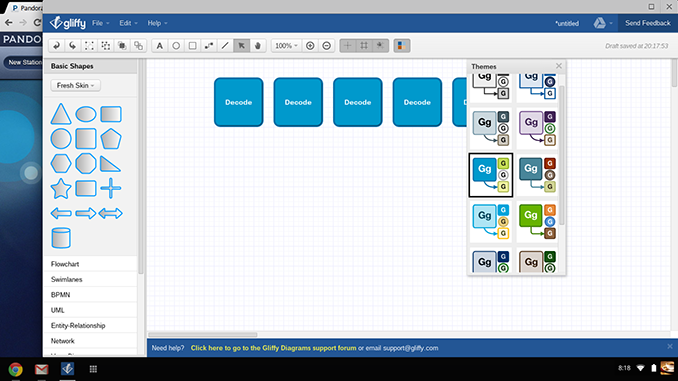
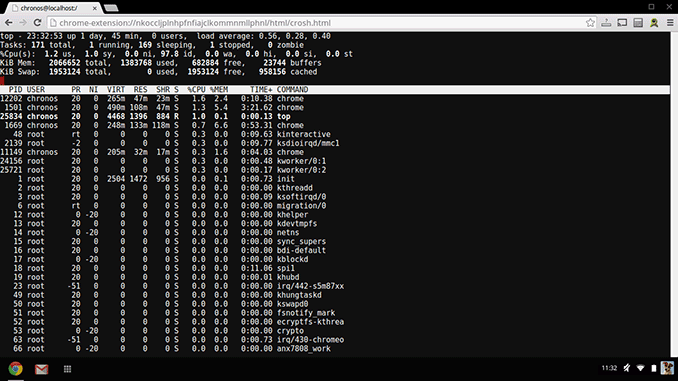








90 Comments
View All Comments
lmcd - Tuesday, October 15, 2013 - link
"a reminder of just how much power a pair of ARM Cortex A15 cores can draw under load"I originally thought that line had to be wrong because there's no way they'd release a Chromebook with the same processor.
Whoops.
Quite frankly I'm disappointed and even a little mad this isn't an Exynos 5420. Perfect application for that little bugger.
dude_ur_getting_a_dell - Wednesday, October 16, 2013 - link
Why does the author keep crediting Google for every feature and design decision of this chromebook? Sure it uses Google Chrome, but I'm pretty sure HP deserves at least some of the credit for the final product.Davidjan - Wednesday, October 16, 2013 - link
Really cool!!! Meenova MicroSD reader works on it!!! http://www.kickstarter.com/projects/andyfei/mini-m...kakaoriginal - Thursday, October 17, 2013 - link
Is it possible to install something else? Like Windows or Linux?ECIT - Thursday, October 17, 2013 - link
Give Google and their hardware partners credit for sticking with the Chromebook, despite a lot of resistance. The more improvements they make, the more the Chromebook becomes attractive to more users.But what about Chromebook users that need to access Windows applications like Microsoft Office, or that want to connect to work applications like CRM and ERP from home? They can try products like Ericom AccessNow, an HTML5 RDP solution that enables Chromebook users to connect to Terminal Servers and/or VDI virtual desktops, and run Windows applications or desktops in a browser tab.
There's nothing to install on the Chromebook, so AccessNow is easy to deploy and manage.
For an online, interactive demo, open your Chrome browser and visit:
http://www.ericom.com/demo_AccessNow.asp?URL_ID=70...
Please note that I work for Ericom
OBLAMA2009 - Friday, October 18, 2013 - link
the cpu ruins this thing, it wont compete with bay trail stuff, i dont know why they even came out with shit like thisheartinpiece - Friday, October 18, 2013 - link
I was also expecting a quad core Exynos rather than the Dual core.I would have been very eager to get myself this chromebook if it featured the Exynos 5420... But I guess that's not the case, so I better just wait...
spejr - Friday, October 18, 2013 - link
They should exchange that frame for battery, cpu, and less bulk. Now its like a high quality laptop with a tablet battery and a telephone processor. Like a Model S with Volt internals -- like the cadillac EV: no range or power, but looks and feel good, exempt for the driving.Give us a fanless, thin, light, all plastic, 1080p, 11", snapdragon 800, Chromebook! It is cheep, it could just as well feel cheap, as long as its snappy and thin/light.
Wolfpup - Friday, October 18, 2013 - link
I'd like more info on whether this has an offline office suite. Obviously Google Docs (and Microsoft/Apple's equivalents) should work online, but that doesn't cut it for many (most) uses.The article says many "apps" can be used offline and outside a traditional looking browser, but I'm wondering if that includes Google Docs, and whether you can use it in a true offline mode that doesn't require syncing.
If you can, Chrome OS might actually be perfect for my mom, as she couldn't screw it up and it's cheap. I plan on getting a Surface 2 for her though probably...
carlwu - Sunday, October 20, 2013 - link
Love my Chromebook11. What I do not like though is the stuttering audio while browsing. Surely audio isn't taxing the processor that even casual browsing affects it? I hope they have a patch for this.Most pleased with the excellent display, solid keyboard, and audio that is plenty loud.