HP Chromebook 11 Review
by Anand Lal Shimpi on October 15, 2013 2:45 AM EST- Posted in
- Laptops
- HP
- Chrome OS
- Chromebook

We’re in the midst of a netbook renaissance. Armed with lighter weight OSes, faster hardware and a better appreciation for what matters in a consumer device, OEMs are giving the concept another try.
Just like before, we’ll see solutions based on Windows as well as open source OS alternatives. The most viable candidate in the latter category is Google’s own Chrome OS. In the old days if all you needed was to be able to browse the web, you had to buy a PC. Now you have more options. For those users who really just need access to the web, email and perhaps editing documents, Chrome OS is a real alternative.
What you give up in backwards compatibility with legacy applications, you get in the form of simplicity and security. Google controls all updates to Chrome OS, which are delivered seamlessly in the background. You also get all of the security benefits of sandboxing that are otherwise reserved for devices running Android or iOS. Chrome OS is the type of platform you can recommend to someone and never have to worry about them coming back to you with a virus or malware infested PC.
| HP Chromebook 11 Specifications | |||||||||
| Dimensions | 297 x 192 x 17.6 mm | ||||||||
| Display | 11.6-inch IPS 1366 x 768 | ||||||||
| Weight | 2.3 lb/ 1.04 kg | ||||||||
| Processor | Samsung Exynos 5250 (dual-core Cortex A15 1.7GHz + ARM Mali-T604 GPU) | ||||||||
| Connectivity | 2 stream dual-band 802.11n, Bluetooth 4.0, 3G/4G LTE optional | ||||||||
| Memory | 2GB DDR3 | ||||||||
| Storage | 16GB eMMC | ||||||||
| Battery | 30Wh | ||||||||
| I/O | 2 x USB 2.0, VGA webcam, microUSB for charging/SlimPort video out, headphone/mic jack | ||||||||
| Starting Price | $279 | ||||||||
With the exception of the Chromebook Pixel, Google has done a great job of curating excellent low-cost hardware that runs Chrome OS. Last year’s Samsung Chromebook redefined what you should expect in terms of build quality and design from a sub-$300 notebook. This year we get a spiritual successor to that device.
Design & Chassis
The HP Chromebook 11 keeps the same 11.6-inch form factor as last year’s device, but upgrades it in almost every way imaginable. Let’s start with the chassis:
Exotic materials are pretty much out of the question for something priced at $279, so the Chromebook 11 boasts a magnesium reinforced plastic chassis. The internal magnesium frame helps reduce flex, and I’m happy to say that the result is one solid feeling device.

The motherboard screws into a magnesium frame
The plastic exterior is glossy, which unfortunately means it’s going to be a fingerprint magnet. That’s honestly my only complaint about the design though, the rest is extremely well executed down to Chrome color strip lit by the display’s backlight on the back of the machine.
As with most mainstream devices these days, Google used little touches of color to personalize the device. The Chromebook 11 is available in black (no accents), or white with four accent colors (blue, red, yellow or green). The accent colors are visible around the keyboard as well as underneath the notebook.
Google is particularly proud of the lack of any visible vents, screws or speakers. The Exynos 5250 SoC is passively cooled (just like it would be in a tablet), which reduces the need for any large vents. Under heavy load the machine does get surprisingly warm, with the upper left region of the Chromebook 11 hitting 46C in my testing - a reminder of just how much power a pair of ARM Cortex A15 cores can draw under load. Pulling off the bottom of the machine it's clear why there's so much heat transfer, Google uses the bottom plate as a heat spreader with a bit of thermal interface material making direct contact to the Exynos 5250 SoC:
The bottom of the Chromebook 11 snaps on, hence the lack of any visible screws. The only screws in the Chromebook 11 are hidden by the strips of accent color on the back. The large strip snaps on, while the thin strip is held on by adhesive:
Finally, the speakers port up through the keyboard just like they would on a MacBook Air (all while providing surprisingly full sound).
The Apple comparisons don’t end there. Unlike most laptops in the Chromebook 11’s price range, the chiclet keyboard is awesome. You’d be hard pressed to tell the difference in spacing, key travel or feedback between the 11’s keyboard and that of an rMBP. It used to be that you’d have to spend tons of money to get a notebook with a good keyboard, Google seems devoted to fixing that.
In fact Google seems to want to address most of the issues that plagued mainstream PCs with its low-cost Chromebooks. There’s no mechanical storage inside the Chromebook 11, instead settling on a 16GB eMMC solution (once again provided by SanDisk) that enables extremely fast boot and predictable application launch times. You obviously don’t get a ton of local storage, but as with all Chromebooks you’re expected to either not have a ton of local storage needs, rely on external USB storage, or toss everything into the cloud. In pursuit of the latter, Google offers all Chromebook 11 customers 100GB of free storage on Google Drive for 2 years after the feature is manually activated (you have 60 days to activate).
I won't go into too much detail on Chrome OS other than to say that Google is slowly but surely trying to address my biggest concerns about the OS. You can finally run applications offline and outside of a browser window, which makes a lot of sense (I really don't want to have to do math in a Chrome window), but the list of offline applications is woefully short at this point. Chrome OS remains a great solution for those users who really spend all of their computing time inside Chrome browser windows and aren't huge on multi-window, multi-tasking usage models. It may sound limited, but for a big chunk of the mainstream PC market it's actually nearly spot on. Plus you get all of the benefits of Chrome: sandboxing, security and an always up-to-date/lightweight platform.
For the more enterprising users, the Chromebook 11 can just as easily be rebooted into developer mode by hitting esc + switch (F5) + power, then hitting Ctrl + D when prompted/at every subsequent boot. Developer mode, as always, gives you lower level access to the platform - including the ability to get to a command prompt.







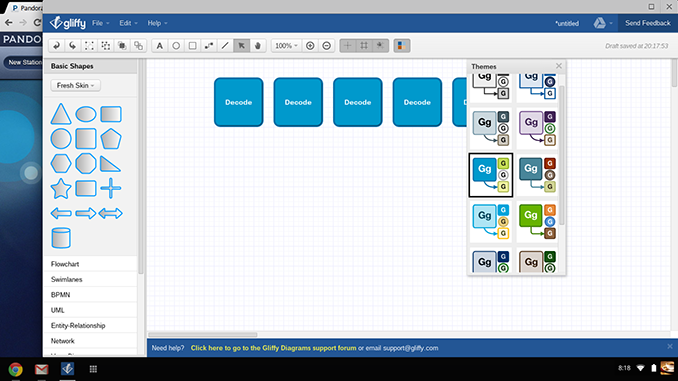
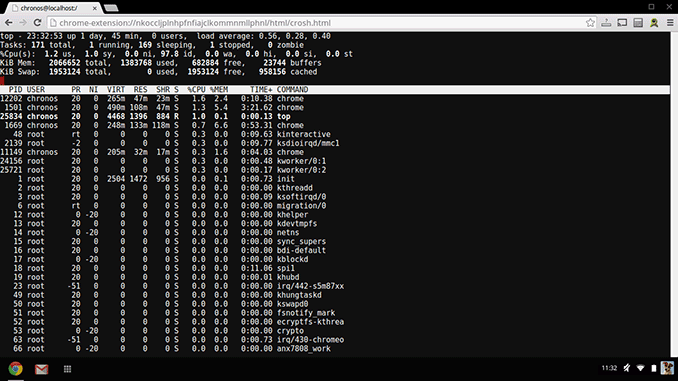








90 Comments
View All Comments
wsjudd - Tuesday, October 15, 2013 - link
I agree completely with the concluding remarks - this looks like the perfect machine, save for the lack of CPU power. Perhaps we'll see a Bay Trail version sometime down the line, and then I'll be quite tempted. For now though, I'll be giving this one a miss.psychobriggsy - Tuesday, October 15, 2013 - link
It's a lot easier to create an "Acer 720+" with an IPS screen for $299 than it is to create a "HP Chromebook 11+" with a faster, more efficient CPU.Sadly at the moment you can choose crap screen and enough performance for $250, or great (screen, keyboard, trackpad) and low performance for $280.
Was YouTube HD tested in Flash or HTML5 mode - the SoC really should support 1080p decode so it sounds like a driver issue.
Wait for the HP Chromebook 11 to drop in price, or for a CPU upgrade. Where's that Exynos Octa when you need it?
AgeOfPanic - Tuesday, October 15, 2013 - link
I am another happy ChromeOS user. I use it a lot in conjunction with a desktop running Chrome on Windows 8. I never expected to use it for photoshop or gaming and I never understood why people hold it against ChromeOS that it cannot do these tasks. No Windows 8 netbook performs these tasks well anyways. Just because you can install it, doesn't mean it works.I won't be buying this Chromebook over my Samsung though. As Anand states, the SoC just isn't very fast and I don't understand why HP releases a product that doesn't have a significant advantage over last years product (like battery life or CPU). If I would buy my first Chromebook now, I would probably wait to see what Samsung releases next or how the Acer is tested.
Qwertilot - Tuesday, October 15, 2013 - link
I doubt if there's a big upgrade market for these things like with phones. Brought to a job at a price, and probably kept while they can still do it.So worth HP getting into the market, and the screen (and maybe other little bits) is certainly a non trivial upgrade over the Samsung at the same price. Interesting to see what Samsung do in response.
kenthaman - Tuesday, October 15, 2013 - link
Have they enabled the remote assistance feature for inbound assistance yet? I know the utility can be used to assist others, but as Anand and others have mentioned, this platform is great for individuals who may not be as tech savvy and the less complicated the process of offering assistance the better.jrs77 - Tuesday, October 15, 2013 - link
All people who think that ChromeOS is a real option should make a reality-check.ChromeOS can't do nothing without an internet-connection, so if you're somewhere in the outskirts you can't do jack with this device.
Anyone who thinks that cloudservices are the future should take a reality-check aswell, because you need to ask yourselves, what happens when they decide to out the service to rest, or start charging insane amounts of money etc.
Sorry, I'd rather pay $1000 for a MBA then for a crippled joke like the Chromebook.
jt122333221 - Tuesday, October 15, 2013 - link
You missed the part where ChromeOS now can edit/modify documents offline and run apps offline (and outside of the browser environment). You really should try harder next time you decide to drop in on something you don't care about as much as it seems. That or just stay out of the comments and save the effort.Krysto - Tuesday, October 15, 2013 - link
So why are you complaining on a $280 Chromebook post, then?mkumar12345 - Tuesday, October 15, 2013 - link
I wonder why such a barebones OS has such low battery life and poor performance. With the upcoming onslaught of cheap x86 convertible notebooks that run Windows and Android that can do so much more, I don't see these Chrome OS notebooks as a better value.The only positives that I can see reviewers noting is the simplicity and security, but how important is that nowadays, when Windows 8 comes included with a pretty good anti-virus, does automatic updates etc and even Android is secure enough if one doesn't install apps from unknown sources and only from the marketplace. Plus these Windows 8 and Android convertibles offer amazing power, multitasking and close to 10 hrs of battery life.
Chrome OS has its work cut out if it wants to catch up and not the other way around.
agent2099 - Tuesday, October 15, 2013 - link
Being that this has to be always on, is the media player one of the apps that allows for offline use.What I'm getting at is, can I load a few movies on a Chromebook and watch them on a 5 hour flight where I don't have an internet connection.