Samsung Galaxy Note 3 Review
by Brian Klug on October 1, 2013 9:00 AM EST- Posted in
- Smartphones
- Samsung
- Mobile
- Android 4.3
- galaxy note 3
S-Pen
I was a tablet user for just over 4 years, but when I mean tablet I mean the old school kind with an active digitizer and Windows, before the age of capacitive multitouch everywhere. With the original Note, I was excited to see active digitizer finally represented again in a mobile device, complete with all the hover and pressure features that come with it. I still find it impossible to use styli on capacitive panels since they lack the resolution and fidelity for the kind of writing I used to do.
With the Note 3, neither quality of the digitizer nor the S-Pen formula change, and that’s a good thing. It’s still the same pen, and from what I can tell, still the same sensitivity and hover distance, and still Wacom based as well. I’m not going to go super in-depth with S-Pen since by this time it should be something readers are familiar with since we’re on the third iteration of Note (and multiple tablets) with the pen.
The Note 3 stows the pen inside itself in basically the same spot as its predecessors, and has the same pen-removal detection and single button on the pen itself. I have no complaints with how it feels or my ability to hold it and write on the screen, and the Note continues to do wrist rejection very well so you can rest your hand on it for making fine grained drawings with a bit of added support.
Perhaps the biggest single improvement with the Note 3 from the perspective of the pen is that it now triggers the menu and back capacitive buttons on the front of the Note 3. I found it confusing on the Note 2 and Note that with the pen out I had to switch between this weird finger and pen modality, rather than be able to accomplish everything with either appendage. With the Note 3, it’s now possible to do just that – it sounds crazy but that single change is the biggest thing that made me instantly happy with the Note 3 the second I pulled the pen out, just being able to hit menu and back with the stylus and have it actually work finally.
With the Note 2 I started to feel like the features that surrounded the pen were getting overwhelming, and I wasn’t sure what feature I should be using at a given time. There’s definitely feature creep each generation as things get added but never really removed, with the Note 3 Samsung does a great job mitigating most of this by surfacing what they believe are the standout features of the S-Pen experience in a popup dialog with a ringed interface and shortcuts to functions. Previously removing the pen would jump you to a special homepage with relevant links if you were on a homepage. Instead if you pull the pen out, this new overlay appears. The overlay makes a lot more sense and has helped me use the pen a lot more than I did previously.
I remember joking with another reviewer that I suspected a large number of Note owners used the pen once, put it back, and never really bothered or understood it after that, and instead were just after the Note for its large display. That sort of mirrored my own use with the Note previously since I’m not artistically inclined or sitting in lectures writing down equations and graphs and diagrams as fast as I possibly can anymore (though soon that hopefully will return with grad school). With the Note 3 and this new interface also shared with the Note 10.1 2014 edition I’m using the pen a lot more since it’s a reminder of what’s really handy.
The ring switcher has shortcuts to action memo, scrap booker, screen write, s finder, and pen window. You can also get to this switcher by hovering and pressing the button on the pen.
Action memo pops up a sticky note that you can immediately start writing on, and it’s the most useful honestly. These notes can then be transcribed on the fly and used to either create contacts or events or look at a location in google maps. The idea is that you’d quickly jot down a phone number and name, or an address, and then be able to act quickly on them or save it for later. I find this works surprisingly well. Samsung says their handwriting transcription engine is also even more accurate this generation, but I don’t have specifics.
Scrap booker lets you grab content displayed on the screen and store it for later, this seems to also parse what’s in a view and intelligently take metadata along with it, for example web pages, YouTube videos, and maps will all get pulled along.
Screen write is a perpetual favorite, it takes a screenshot that you can then annotate or draw on top of. Handy and useful if you need to send something with a pithy remark or drawing to someone either for work or play.
S-Finder is a universal search function that parses through all your notes and memos and writing for a string entered in the search bar. Samsung is always transcribing notes so they’re searchable, this surfaces everything including those hand written notes. I’m reminded of how OneNote search worked, very useful if you’re taking a lot of notes.
Pen window is like a new version of multi window, except instead of snappable windows it’s a viewport of arbitrary size matching roughly what you draw on screen. In practice though the windows are the same aspect ratio as the display (16:9) just whatever rough size you’ve drawn the square and scaled to fit. Samsung continues to try and solve the multi-window problem and admittedly does a novel job here given the constraints of the Android platform. Not every app can be put in one of these smaller windows, rather a subset of the multi window applications.
S Note and the other applications that I remember being present on the Note 2 are still around, as well, it’s just this smaller subset that’s exposed and promoted through the ring switcher. Of course you can also disable the action switcher menu and have pen detachment launch action memo or do nothing at all.
I think S Pen is novel, and what’s important to me works well (the equation parsing engine is supposedly even better and worked with what I fed it), I’m just more sold on the Note as a platform because of screen size than I am note taking. Although the Note 3 doesn’t have the killer third party app attention that draw something had with the original Note, there is Snapchat and a variety of others though that might make the S-Pen a very attractive thing for people looking at the Note for something beyond note taking.



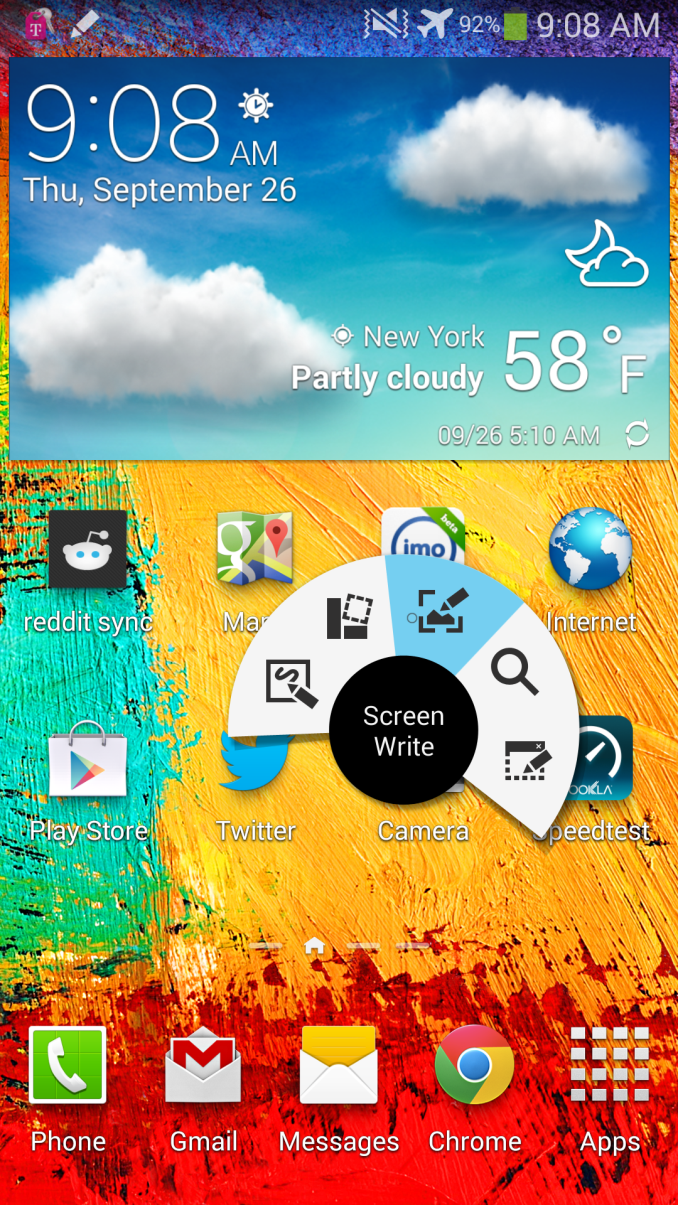
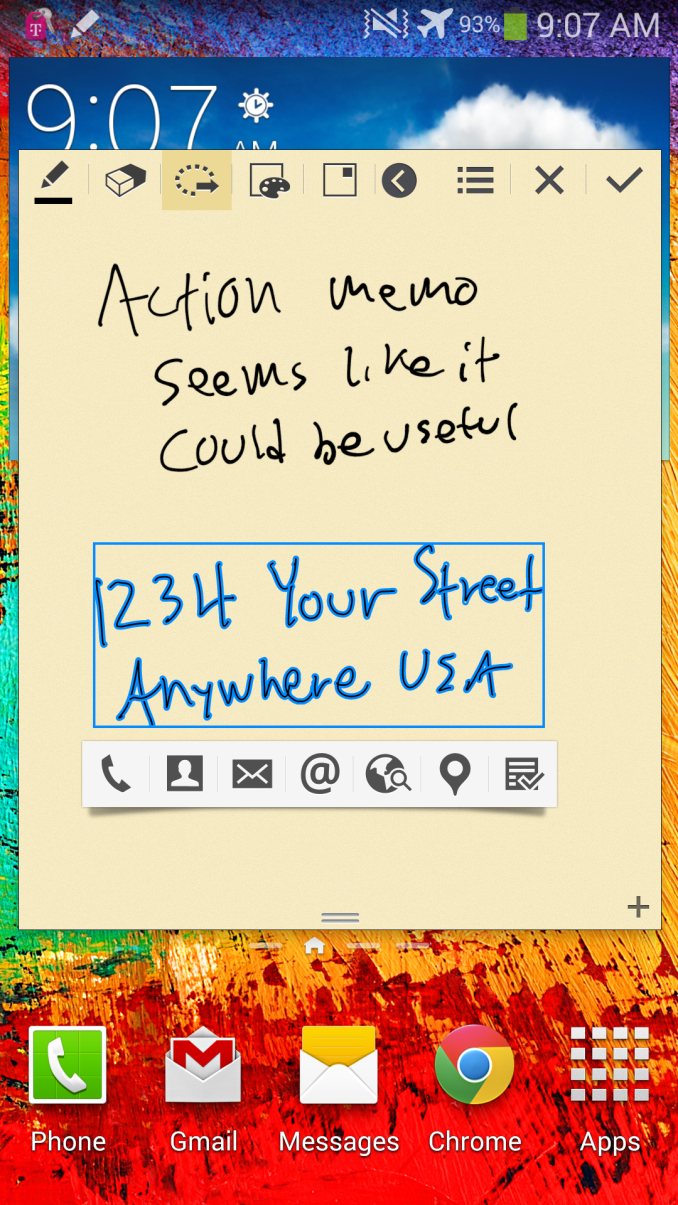
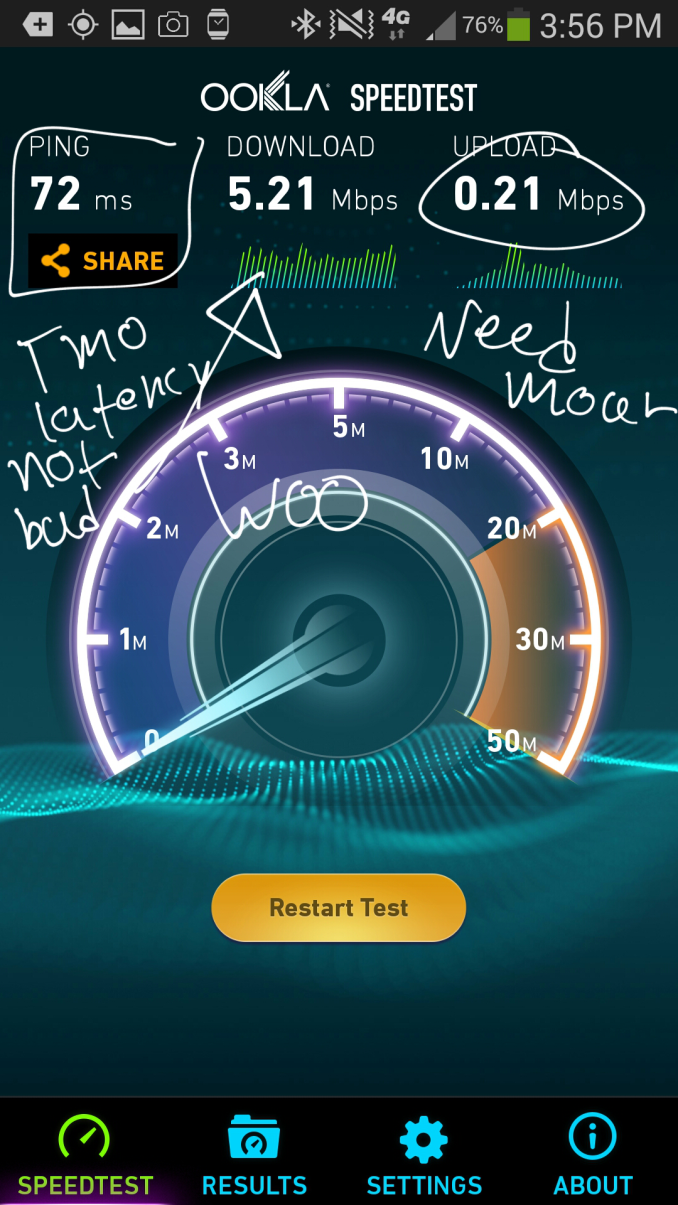
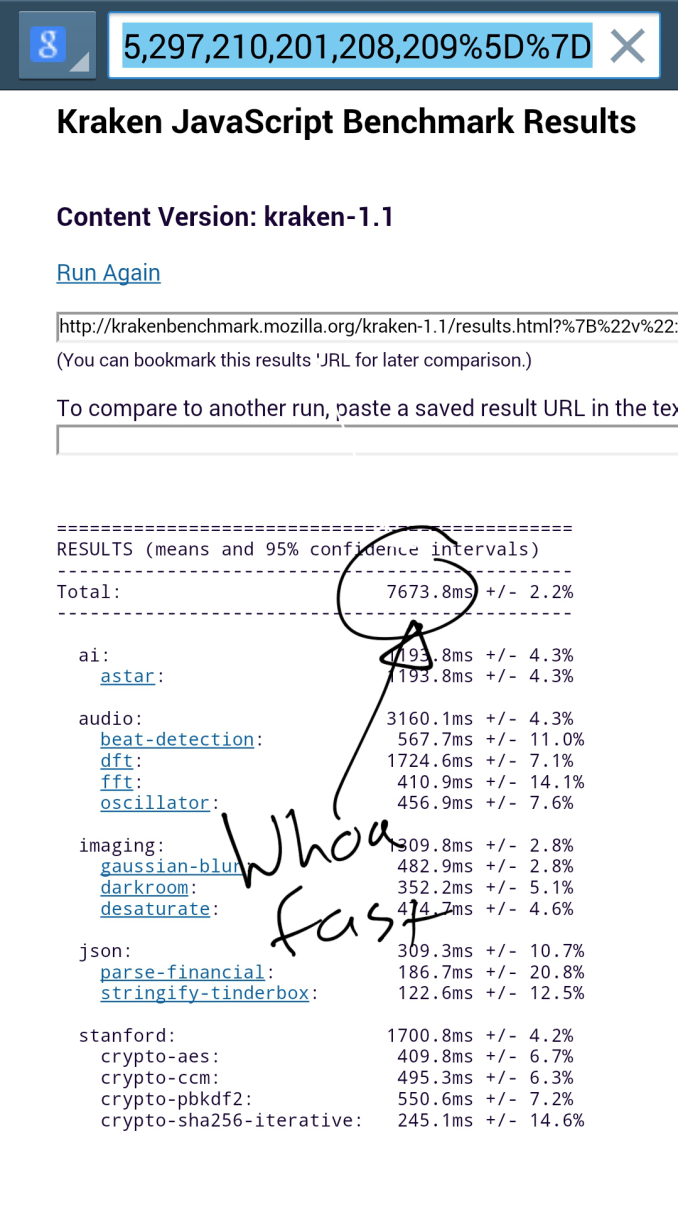
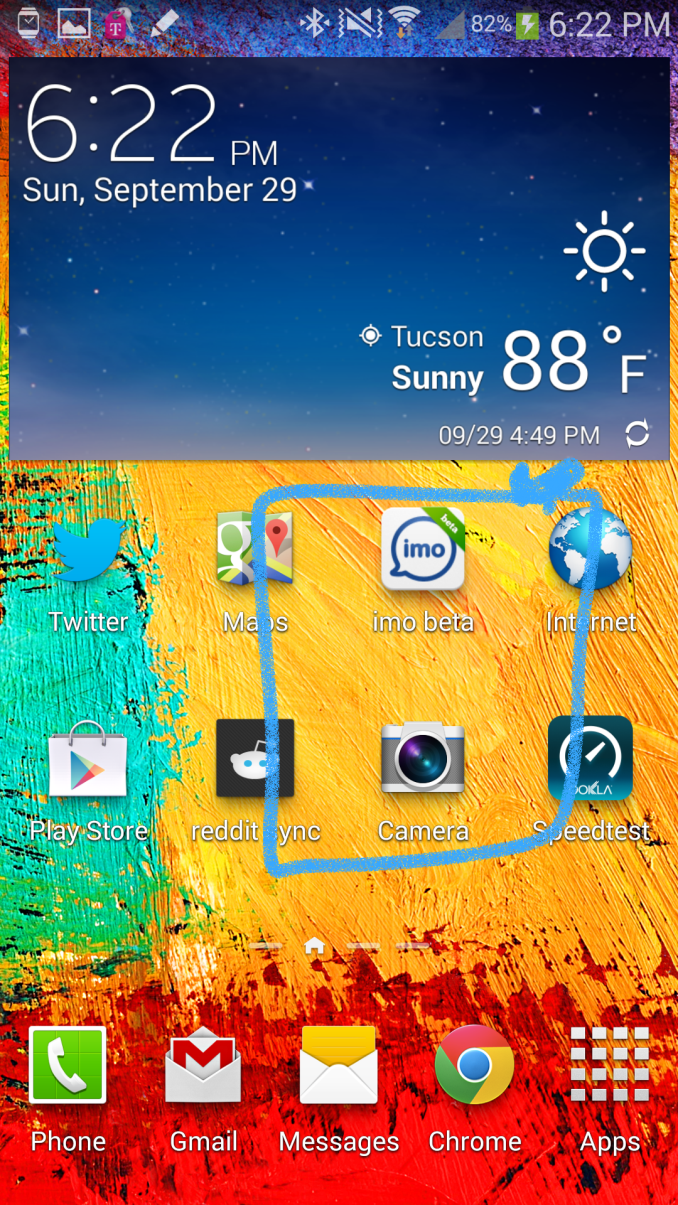
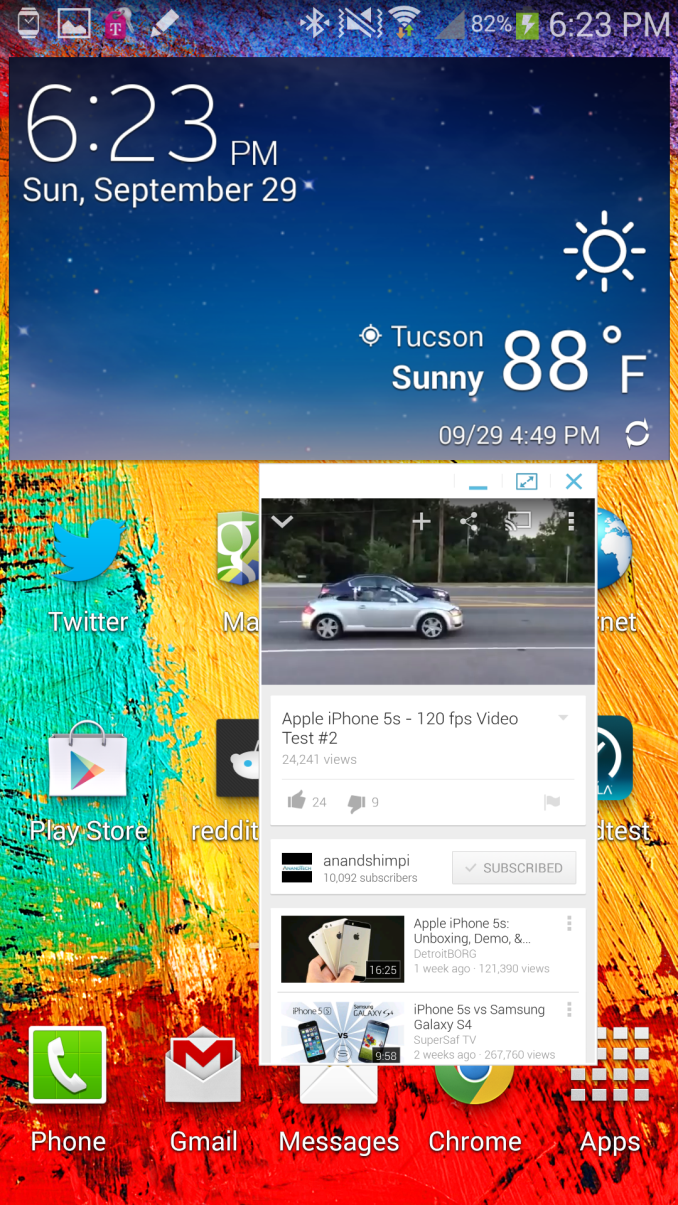
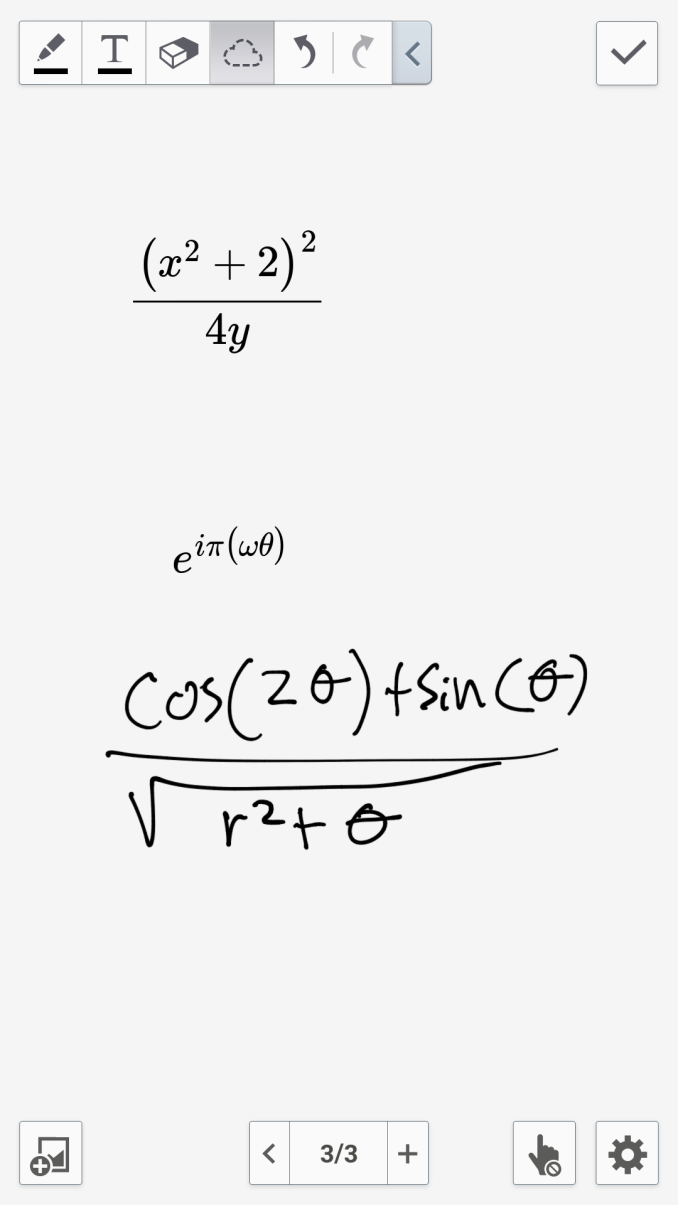
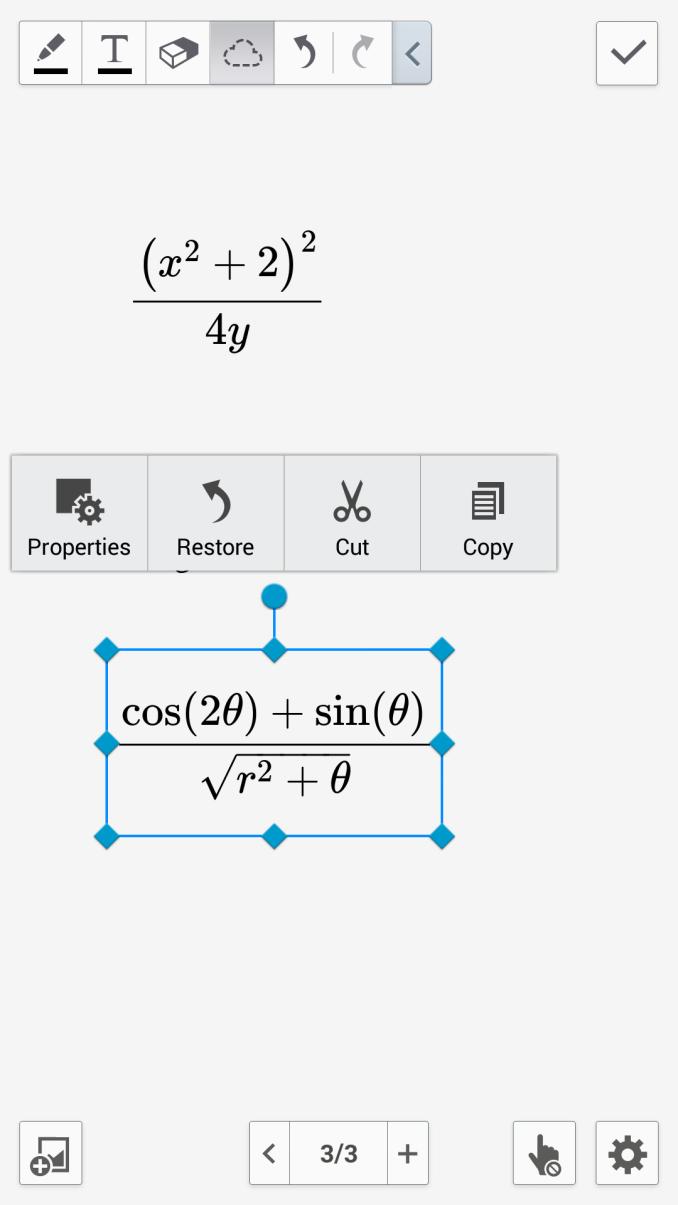








302 Comments
View All Comments
Puddlejumper - Tuesday, October 1, 2013 - link
I too am very disappointed with AnandTech. To know that the benchmarks are "fudged" but then to continue on and show many benchmarks and draw conclusions on the phones performance just rewards the manufactures for cheating. Samsung got what it wanted. Pity the poor manufacture that played it straight. They just got taken.Congratulations to Ars Technica for playing it straight. Too bad AnandTech willingly chose to play along.
ddriver - Tuesday, October 1, 2013 - link
Ensuring the CPU runs at its peak stock frequency is not cheating. It is just an effort to get realistic performance figures. The problem is that those tests are really short, so the time it takes for the chip to ramp up its frequency to react to an intense workload is big enough to give unrealistic results with such short tests (most of which less than half a second).In an actual, real world performance intensive scenario the chip would continuously work at its peak, so the hit won't be anywhere as significant.
It is the anti-samsung PR from its competitors that is blowing this out of proportion in an ill attempt to hamper a product that pretty much annihilates everything else on the market.
Puddlejumper - Tuesday, October 1, 2013 - link
Really. Did you read Ars Technica's review? It only runs that way for specific "named" benchmarks. It doesn't run that way for any other program. No one who buys the phone will get that performance (for good reasons, battery life, thermal issues) running any other program. How does that help me compare the performance of phones? How does that help me judge the different implementations of the same of different processors? What it does is make all the benchmarks AnandTech ran pretty meaningless.What is really disappointing to me is AnandaTech knew this was going on and after blowing it off with a sentence went ahead and presented all the fake benchmarks anyway. As a long time reader I expected much better from them.
ScorpionRaY - Tuesday, October 1, 2013 - link
Benchmarking is the way to compare peak performance (whole potential). On your PC, the CPUwill rarely run at 100% but it's still a good indicator when your CPU runs at 100%
Puddlejumper - Tuesday, October 1, 2013 - link
Very different. Phones (and Tablets) have much more stringent thermal and battery limitations than PC's. The point here is that the behavior of the Note's processor is never seen except in the benchmarks.ScorpionRaY - Wednesday, October 2, 2013 - link
Unless there is evidence that the smartphone would break at that frequency. Battery-wise, it may lose but performance is another thing.Deelron - Wednesday, October 2, 2013 - link
No, it's a way to compare whatever you want to benchmark, otherwise why would there even be a benchmark suite that's designed to measure real world usage? Whether it does so or not is debatable, but if that's the goal it surely isn't trying to measure just pure peak performance.ScorpionRaY - Wednesday, October 2, 2013 - link
There are suites to benchmark daily use. But the scores mentioned here are purely about (peak) performance.nerd1 - Tuesday, October 1, 2013 - link
Can you double check the USB connection? I've seen many evidences that using USB3 cable boosted the transfer speed almost 2x.shorty lickens - Tuesday, October 1, 2013 - link
Jesus Christ! My note 2 looks like a little bitch.