ASUS PQ321Q UltraHD Monitor Review: Living with a 31.5-inch 4K Desktop Display
by Chris Heinonen on July 23, 2013 9:01 AM ESTAfter I published the initial grayscale dE2000 results for the PQ321Q, there was a lot of feedback over the quality of the numbers. The simple fact in the end is that only two of the numbers rose above the visual threshold of a dE2000 of 3.0. Yes, I would really like to see an average dE2000 of 1.0 or less, but the point of dE2000 is to tell us if we can see an error or not. With the exception of pure white, and even then just barely, the PQ321Q should look incredibly neutral without any calibration done to the grayscale. The gamma also tracks the 2.2 target very well, which will help to make up for the lack of depth in the black level.
Of course we want to calibrate the PQ321Q to see what it can really do. If you are buying a $3,500 display, you can likely buy, or rent, calibration gear to get it dialed in if you really care about image quality. And if you do, you are in for a treat.
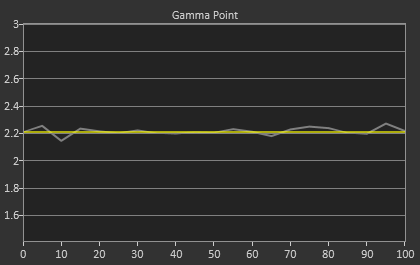
Post-calibration, our dE2000 average is now 0.56. We see every error below 2.0 except for 0, which really doesn’t matter anyway. There is no color shift, and the gamma tracks along 2.2 almost perfectly. Our contrast ratio has taken a small hit, down to 704:1 as it has to manipulate the peak white level to be more accurate. What we see now is a grayscale image that is basically flawless.
With color the PQ321Q has a pair of issues. The first issue is undersaturation in the gamut when it comes to red and blue. This also causes Magenta to be undersaturated, and brings out some high dE values for 100% saturations on those colors. We also see that green and red fall outside the sRGB gamut triangle. This too is unfortunate as it pushes yellows and oranges outside the gamut, and causes errors there. Our Cyan value is almost perfect, but every other color has some issue on the PQ321Q, at least at 100%.
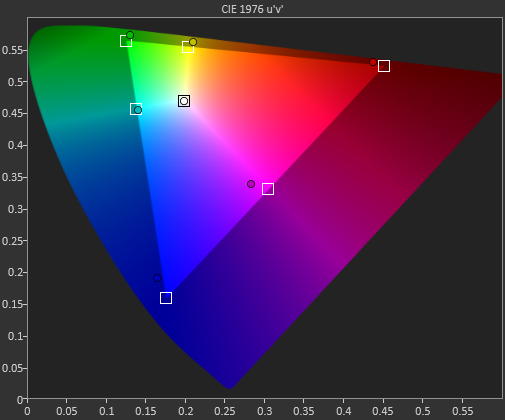
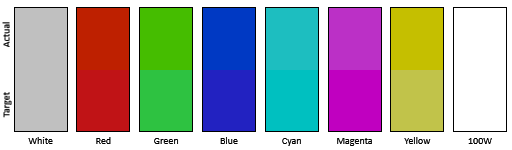
The reason we don’t just stop with the gamut charts is because they only represent 6 colors out of millions. They might have a large error, but it is rare to see 100% saturated colors in real content like photos or movies. To test this we use the Colorchecker chart in CalMAN. We’ve always used the Gretag Macbeth chart, which has 24 common colors on it. SpectraCal has added a 96-sample chart to the newest version of CalMAN. This adds more skin tones and other colors, and will provide a more accurate indication of monitor performance. The color samples for it are taken from an XRite chart. I’m going to run them both for a few reviews to see how it goes, but more samples leads to better accuracy, and lets us pinpoint exactly where things are going bad.
On the PQ321Q the issues all come back to Red/Orange/Yellow shades. Skin tones are good, blues and purples and cyans are all decent, and blue-greens are nice as well. Those tones that fall outside of the triangle cause the dE2000 average to rise way, way up and show us where the issues are. Reds certainly have a good amount of pop on the ASUS, and there really isn’t a good way to bring them back in. This issue is the largest one with the ASUS PQ321Q, as that extra gamut can’t really be addressed.
Traditionally if you look at the standard gamut dE2000 chart and see a large error in red, that indicates you will have issues with skin tones and people looking sunburned, With the larger Color Checker chart, we see that this is not the case, and that skin tones are, for the most part, under control while orange and yellows are not. This extra data helps us realize where the ASUS will look correct and where it will fall short.
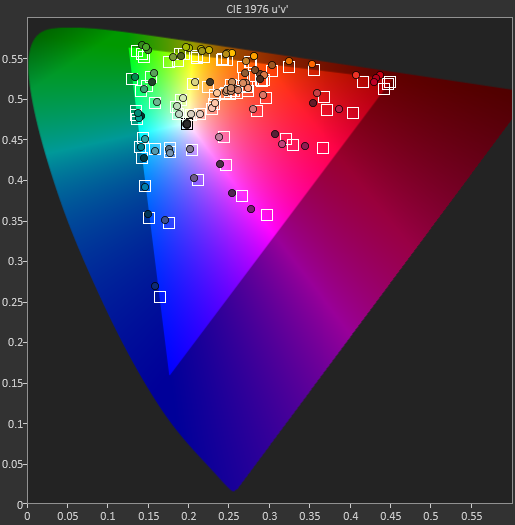
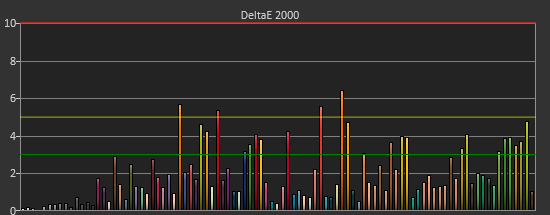
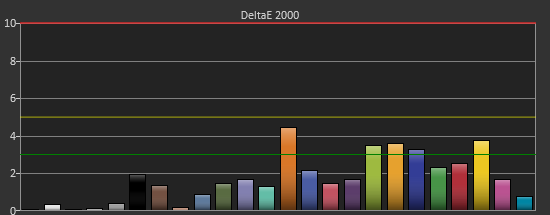
With the saturations charts, we see that the errors start small, like usual, and get larger as you move towards the edge of the gamut. Blue has the largest error, though we are less sensitive to blue than other colors. Cyan again remains great, and it would be nice if every color had the same performance as it does.
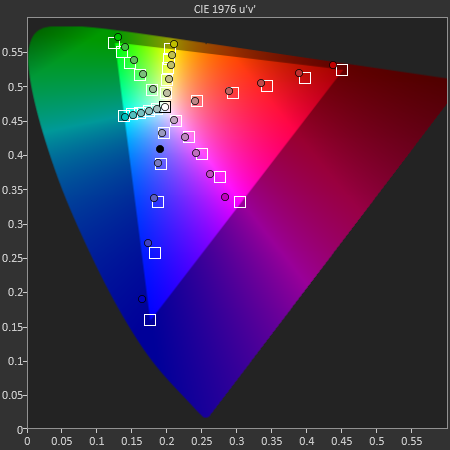
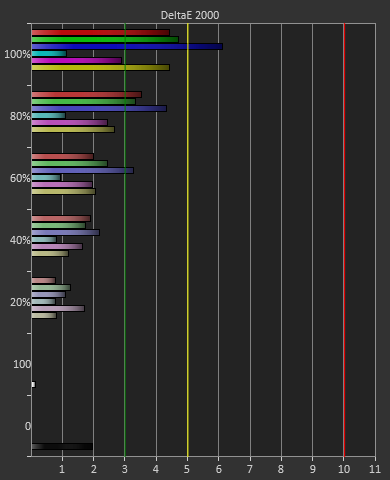
Post-calibration the ASUS is a bit of a mixed bag. We get great grayscale and gamma performance, but most people don’t just deal in black-and-white content. The color gamut provides a bit of an issue being both under-saturated and out-of-gamut at the same time. Looking through images the issue that pops out to me is the yellows. They really pop off the screen and look too bright. The color of reds looks slightly off, but yellow has the biggest issue that I can see with my eyes.


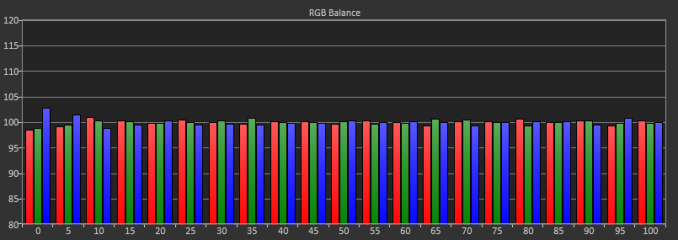
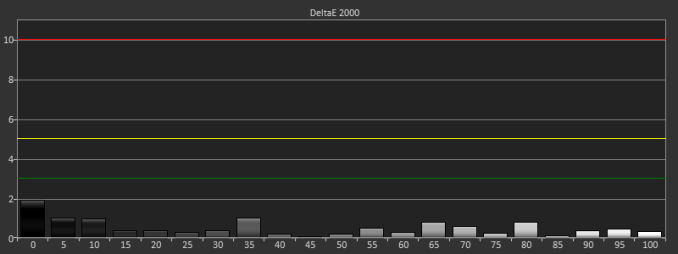

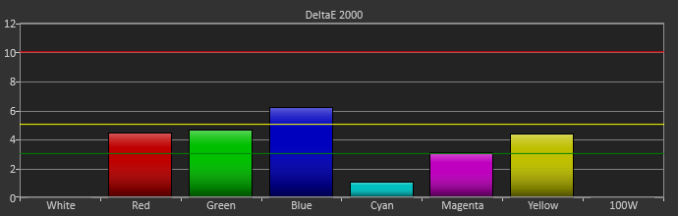









166 Comments
View All Comments
B3an - Tuesday, July 23, 2013 - link
I think the individual DPI scaling in the Win 8.1 preview is broke. I don't know anyone who has got it to work properly, so i'm not surprised it didn't work for you either. Hopefully it's fixed in the final release.mrdude - Tuesday, July 23, 2013 - link
Is it interesting that the benefits of that working or not hinge greatly on what you're planning to do with this monitor?My first instinct is, "Awesome! Finally some great PPI for the desktop crowd," but after a bit of thinking my response is quickly subdued.
How would I use this thing? and for what? It's very nice having additional real estate, but using a 31.5" monitor at native resolution w/o PPI scaling (to fully utilize the extra real estate) means sitting closer to it than I would a lower res monitor that's smaller in size. I guess that's one question I have for Chris: How is it like sitting 2' away from this thing for hours on end when using native resolution? I had a 27" monitor that I returned for a 1080p because I found it too big and needed to sit farther away from it.
If you sit farther back, than the DPI scaling would have to be set higher and you'd be losing real estate - a trade-off that many would gladly live with for a sharper image. The thing is, there's still a vast majority of software out there, particularly in the Windows landscape, that can't handle or scale well, especially when it comes to legacy professional applications which tend to have cluttered menus.
I guess my point is that there's only so much screen real estate that one needs until it starts to become a hindrance and scaling is required, and that's heavily influenced by personal preference and screen size. I would rather have three x1200 at 21-24" monitors for the screen real estate than a single 31.5" at 4K. When it comes to gaming, though, I'd love the 31.5" 4K monitor
airmantharp - Tuesday, July 23, 2013 - link
I have two examples for you:First, games. They still need some kind of shader-based anti-aliasing, like FXAA or MSAA, but the resolution is amazing- I really enjoy 2560x1600 with a pair of GTX670's.
Second, any application that is currently resolution limited. Think CAD, photo editing, and video editing; anything that requires a rendered visualization. For instance, I'm editing 20MP files shot from a Canon 6D on a 4MP monitor that has UI elements on it, reducing the effective workspace. A monitor with over 7MP would improve my productivity.
thurst0n - Tuesday, July 23, 2013 - link
Wait, you have a 1440p 120hz IPS?tviceman - Tuesday, July 23, 2013 - link
Hey Chris,Out of curiosity did you try to run Half Life 2 at 1080p? Performance is going to crush most GPU's running at 4k, and I am just curious as to the clarity of the scaling when running non-native resolution that keeps the same pixel uniformity.
Spunjji - Tuesday, July 23, 2013 - link
@ Chris: Out of interest, did you get any of the POST / boot failure problems with your setup that were experienced by the chaps at PCPer?cheinonen - Tuesday, July 23, 2013 - link
No, I did not. A firmware update is supposed to be coming that will fix those, but I haven't seen them.Assimilator87 - Tuesday, July 23, 2013 - link
Chris, if HDMI supports 2160p30 and DisplayPort 1.2 has double the bandwidth of HDMI, then why is MST used instead of a single signal/stream?rpsgc - Tuesday, July 23, 2013 - link
Basically, apparently there aren't timing controllers (Tcon) capable of 4K@60Hz so Sharp (and Asus) cheated and used two controllers.thurst0n - Tuesday, July 23, 2013 - link
This was supposed to be in reply to dishayu.