�Performance
A friend saw me using the Pixel and asked if he could give it a try. After admiring the design and hardware he opened it up and said, “But this is basically just an iPad with a keyboard, right?” I didn’t know how to answer the question. I’d never considered the comparison, indeed I didn’t even think to include the iPad 4 as a point of reference in this review. How is the Pixel like an iPad? It took me a while to process, but I think what my friend was getting at is that the Pixel is primarily for consumption, in the same way as the iPad. Different approaches to the future of computing, with the same pitfalls. I got the same feeling from reading Anand’s Surface Pro review. Microsoft is so convinced that this hybrid strategy is the way to go, but in their case the hardware falls short, providing an imperfect tablet and notebook experience. Meanwhile, the aforementioned iPad has excellent tablet hardware and software, but trying to get work done on one is mostly folly; chock it up to a form factor that doesn’t hold up for lots of typing and a UI that’s better suited to the unitasking of media consumption than the multitasking of even the full GMail/GTalk website.

Chrome OS, as Google’s foray into the future of computing, suffered from some pretty modest hardware. Yet in real terms, even the lowly Atom Chromebooks outpaced the silicon found in even the iPad 4. But faster silicon and a speedy browser never seemed quite good enough. And that’s where the Pixel comes in. With the Pixel we’re looking at what is honestly pretty humble silicon, nearly identical to the processor in the 13” MacBook Air. What you get, though, is performance that rivals the better endowed 13” Retina MacBook Pro.

Pixel's Intel Core i5-3337U SoC (under cover)and HM75 Chipset
As always, the Chromebook test suite is something of a grab bag from several categories. Our tablet tests get good representation here, alongside some tests we’ve been incorporating for Surface reviews. As hard as it is to benchmark on Android, it’s much worse on Chrome OS.
We start with our Javascript tests, including our age old friend, Sunspider. This test is so long in the tooth that we’re on the verge of seeing two digit test times. The test gives us a good idea of how far apart the lowest players in compute are versus the highest, and that’s without including any top of the line devices. Within a given performance category, though, the differences become small.
If you just wanted to establish that the Pixel belonged in a class apart from the history of Chromebooks, and tablets for that matter, this is it. The Pixel’s performance here is close enough to the the rMBP as to consider it a draw, though the Surface Pro in IE seems to beat both soundly. This is something of a cake walk for this caliber of hardware, so let’s look at something a bit more demanding.
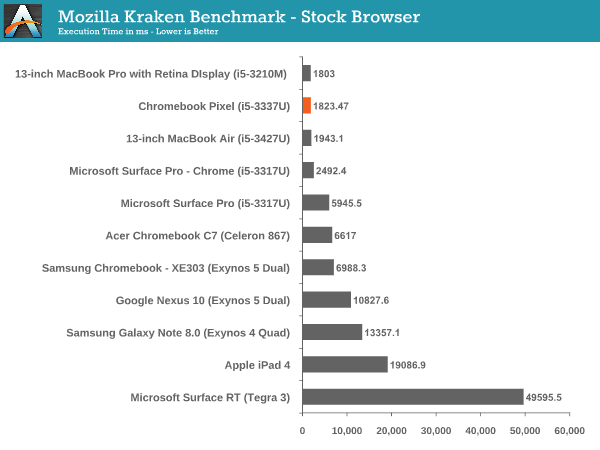
Mozilla Kraken is the next iteration in Javascript tests, with a much more strenuous workload, though it is already rapidly approaching sub-1,000 ms scores. Against the Surface Pro, the Pixel comes out way ahead here, even with the field leveled by running Chrome as the browser. There’s a clock difference of just 100 MHz between the Pro and the Pixel, not nearly enough to account for the difference in performance. This may be a situation where the Chrome OS conceit bears fruit; by eliminating the cruft of other operating systems, more resources can be devoted to the task at hand. Once again, the Pixel and the rMBP sit neck and neck with each other, despite a 15% maximum clock advantage in the rMBP’s favor. The rest of the pack? An order of magnitude behind.
Kraken and Sunspider don’t make for terribly well-rounded tests; what we want is something that can tax CPU, memory, and even GPU and local storage. For something approaching that we’ve added WebXPRT from Principled Technologies. The test actually simulates real world web applications and should give us a better idea of how the different platforms stack up when viewed from a wide angle lens.
The rMBP has a definite edge over the Pixel here, showing a chink in the armor. We haven’t explored WebXPRT enough to say for certain what components are being exposed in each subtest. It’s possible that memory limitations played a role, or the clock advantage in the rMBP just needs a longer test to have its value exposed. Regardless, the test does still make clear that in this group, the Surface Pro, Pixel and rMBP are alone at the top, and the Surface Pro is just barely hanging on.
WebGL is a developer tool that’s quickly gaining popularity, though it remains mainly the stuff of tech demos. If gaming is to be a serious component of the web as a platform, then a robust API must exist and supported hardware must perform adequately. When the Acer C7 Chromebook crossed our path we were impressed with Intel’s HD 2000 graphic’s ability to outperform the Atom offerings and even Samsung’s Mali GPU. Now we have HD 4000, in a few iterations. Testing WebGL capabilities is not the easiest affair, despite the number of tech demos, but we chose a few and measured up our players.
These results go a long way to demonstrating how challenging it is to compare such disparate platforms. Though the rMBP and Pixel both use Intel’s HD 4000 graphics, they’re each configured slightly different. The rMBP has the base clock advantage (650Mhz to the Pixel’s 350MHz), but each has the same maximum frequency (1.1GHz). That max is theoretical, tough and the reality of notebook design is that device thermal characteristics will weigh heavily on whether that maximum is achieved, and for how long it might be sustained. There’s also the fact that these devices run drastically different operating systems, and so these tests become more about how their respective platforms handle WebGL given roughly similar hardware. The loose results shine very positively on Chrome OS, less so on Chrome on OS X.
The WebGL aquarium test was particularly anomalous, with the Pixel hitting v-sync even after raising the number of visible fish to 1,000. Again, these tests don’t establish a firm graphics performance advantage for the Pixel, but simply look at the ability to render WebGL graphics. There is a direct relationship with the Pixel and the Chromebooks that preceded it and here we can say with certainty that the advantage goes to the newcomer. Anand described in his review of the Samsung Chromebook (XE303) having to watch even simple games stutter and drop frames. The same remained true in the Acer C7. The Pixel removes that concern, and establishes a performance watershed for WebGL; WebGL developers that want to what platform puts their best foot forward need look no further.

After all that, though, there’s a certain subjective reality that we must discuss. Even owners of workstation class PC’s have experienced poor performance in their browser. Web sites are increasingly complex, able to generate multiple threads within themselves and consuming impressive amounts of resources. And even when there’s not much going, perhaps a few display ads on a long column of text with images interspersed, you can still encounter stutter and hesitation as you scroll through the page. Or there’s a long delay after triggering an action in a web app, before seeing the appropriate reaction. The culprit could be network in nature. It could be related to the app itself. Or it could be, that a background process needed those compute cycles for a bit, before relinquishing them to complete your task. Chrome OS removes that confound, while also working to mitigate network delays. And the result is palpable. Even in Gmail, derided for some time now for its laggy performance, feels fluid and responsive. Playing a simple 2D canvas game could be an exercise in frustration in the C7 or even my MBP, but in the Pixel you never perceive anything but v-sync. There’s something to this experience that can’t quite be measured with the tools we have, but it’s there, and it’s really nice.
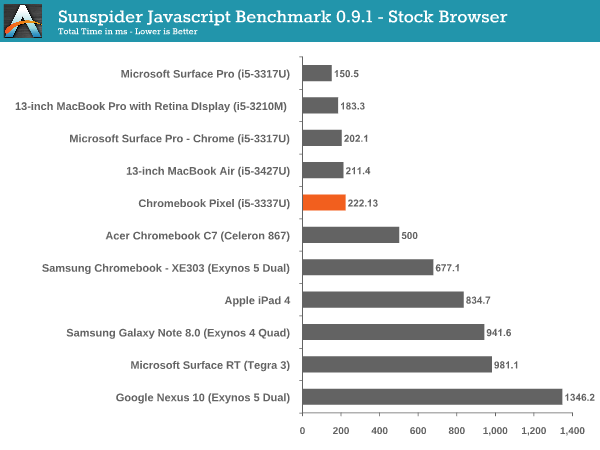
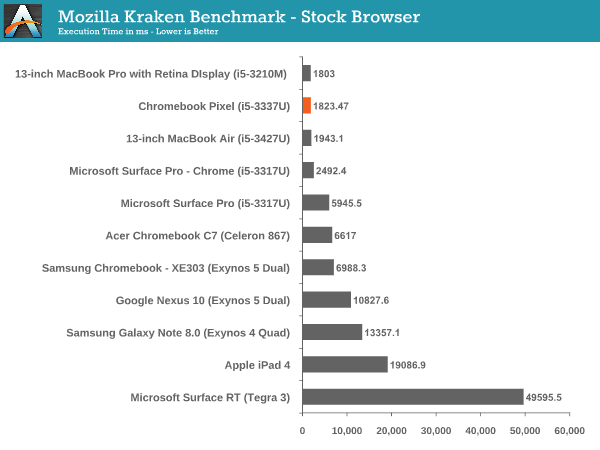
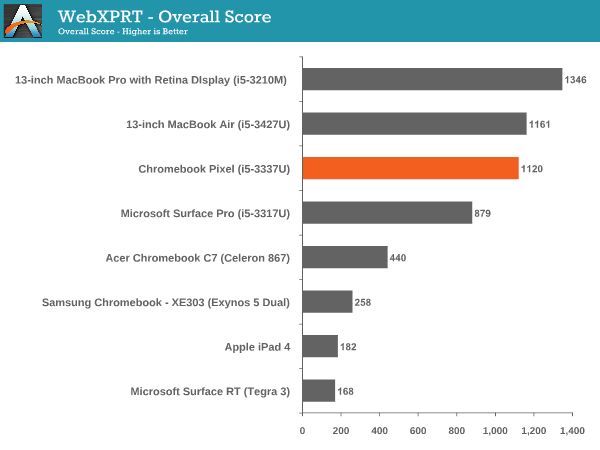


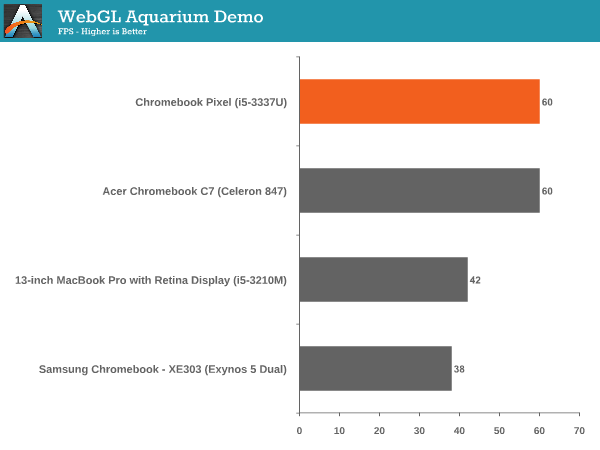












74 Comments
View All Comments
8steve8 - Friday, May 31, 2013 - link
I like how you compare it to both laptops and tablets in performance charts, but I'm disappointed that the battery life charts didn't include other laptops.Nimer55 - Saturday, June 1, 2013 - link
I got a chromebook (non-LTE) at I/O, and have been using it instead of my Vizio 14 as my primary machine, and I've gotten the "So it's like an iPad" question a few times, and I've been absolutely clueless as to how this was like an iPad. To me, it appeared to be the opposite of a iPad; you only get websites, where as iOS is all about using an app for everything. Not the mention I get a keyboard to type on. Thank you for clearing that up.Overall, I felt the review was well done; I agree with the 4gb of ram not being enough. I feel performance degrading as I get to few dozen tabs. I really love this laptop, but I would never buy it; it's out of my price range.
The non-tapered edges to make the device appear thicker than it is, but it also makes it feel higher-quality. Having an edge that becomes really thin gives it a "toy-esk" feeling. (My Vizio 14 has it, it makes it feel less premium... Though it's non-aluminum back could be a good cost saving technique if Google were to decide to create one for under a $1000...That and a 1080p-ish resolution would be the most logical cost saving tools to me. Those and a cheaper, but next-gen CPU would be way of getting the price to around $750).
jabber - Sunday, June 2, 2013 - link
"a few dozen tabs".....Wow...what exactly are you doing that requires 24+ browser tabs open?
I have the Samsung 11" Chromebook and use it a lot but usually sits around half a dozen open max.
Selden - Saturday, June 1, 2013 - link
Excellent review, as I expect from Anandtech. I agree with you fully about memory management, which is an Achilles heel for Chrome OS. ZRAM definitely helps, but the file manager, even on the latest beta (Version 28.0.1500.20), is an utter pig. I'm on an extended trip to Alaska, taking a lot of photos, and copying, let alone viewing/editing photos quickly runs free memory down below 100 mb. Pushed hard enough, the image viewer will start behaving erratically; the only option then is to restart — fortunately, a rapid process, but it shouldn't be necessary.leexgx - Saturday, June 1, 2013 - link
for the price of the new chromebook 8gb of ram should be very easynerdstalker - Saturday, June 1, 2013 - link
For a device that promises mostly web browsing and integration with the cloud services, WiFi performance of Pixel is not stellar. It has 2x2 MIMO (2 dual band antennas) that is comparable to Macbook Air. However, WiFi performance is not as good as MBA, especially 5 GHz. rMBP models on the other hand (both 13" and 15") have top notch 3x3 MIMO (3 dual band antennas) with pretty good throughputs.internetf1fan - Saturday, June 1, 2013 - link
Few things about your review.#1) Why did you use sunspider 0.9.1 when V1 was just recently released?
#2) Since you are comparing hardware, it would be best to use the same software where possible. Chrome OS the chrome browser, so instead of using stock browser on other OS, you should have installed chrome on Mac and Surface Pro as well so that the hardware comparison would be consistend.
leexgx - Saturday, June 1, 2013 - link
all other tests was done with 0.9.1at least test stock and chrome on sunspider
ECIT - Monday, June 3, 2013 - link
I must admit that I was a bit sceptical when the Pixel was announced. Google has enough work convincing people to buy into the whole Chromebook concept even with low-cost versions, let alone at Pixel's price.On the other hand, the Pixel does look pretty cool. And I do think that Chromebooks in general have their place in the market, especially as a second home device. Most people spend a lot of their time on the Internet anyway, and there are more and more web apps out there.
For those that are considering Chromebooks but still need to access Windows applications, they can look at Ericom AccessNow, an HTML5 RDP client that enables Chromebook users to connect to Terminal Server or VDI virtual desktops, and run Windows applications or even full desktops in a browser tab.
Click here for more information:
http://www.ericom.com/RDPChromebook.asp?URL_ID=708
Please note that I work for Ericom
jeffkro - Monday, June 3, 2013 - link
Wow, way to expensive and an overkill display for the screen size. I would like to see a 14-15" 1080p chromebook in the $500-600 range, no laptops should have less than 1080p these days. Also since chrome OS is so lightweight you really only need a 1.5ghz celeron processor.