The ASUS ROG Maximus X Apex Review: X Marks the Spot, Literally
by Joe Shields on May 11, 2018 9:00 AM EST- Posted in
- Motherboards
- Intel
- Asus
- ROG
- Aquantia
- 5G
- Coffee Lake
- Z370
Overclocking
Experience with the ASUS ROG Maximus X Apex
Overclocking on the Apex should be nothing short of a fun adventure considering all the features it has for it. Granted, a lot of these features, such as the LN2 mode, slow mode, and others are geared towards extreme/sub-ambient overclocking, but the bottom line is that the board is made to be pushed hard among other things. For all intents and purposes, the Z370 platform doesn't have the same issues X299 ran into regarding VRM cooling and using robust enough heatsinks to remove the heat generated by the power delivery system for these power hungry CPUs. We did not run into premature power limits like the SuperO board, nor did this board magically add voltage even when setting it manually like the newborn NZXT we reviewed. The overall experience worked out quite well - I'm just sad I did not have enough time, or a dewar full of LN2 to really see what this chip can do.
For the auto overclocking, I let AI Suite 3 and its 5-Way Optimization set things up. For our part, we selected all core overclocking then hit start. In the end, the process took about eight minutes to complete and generates a report end showing the clocks, peak voltage, wattage, and temperatures. The final product was a 5 GHz peak clock with the cores set to 50/50/50/50/47/47. Curiously, not all cores were set the same as we requested. When running POV-Ray and OCCT I found a -3 AVX offset used which yielded an all core result of 4.4 GHz (versus 4.3 GHz stock). Single threaded applications did run at 5 GHz. As far as voltage stability, with LLC set to auto, I would see the voltage rise above the set value overload - easily mitigated by adjusting LLC to a less aggressive value.
Manual overclocking was met without any challenges from the board, however, the chip did put up a pretty steep voltage wall, marking the end of that adventure. There are enough options in the BIOS to satisfy most anyone, even competitive overclockers. That said, the ASUS BIOS is straightforward with most everything needed under one major section and a couple of sub-headings making navigation quick and easy. The BIOS also includes several overclocking profiles. From a couple of basic "Gamers'" and "5G" profiles to "380 Mhz BCLK" or "B-die 5300MHz", all the profile profiles (12 in total) are found in the Overclocking presets. I tested out the 340 BCLK profile and it worked fine with my setup. I tried the DDR4 4000 profile but these profiles can give a good starting point for pushing the limits on the attached hardware.
Overclocking Methodology
Our standard overclocking methodology is as follows. We select the automatic overclock options and test for stability with POV-Ray and OCCT to simulate high-end workloads. These stability tests aim to catch any immediate causes for memory or CPU errors.
For manual overclocks, based on the information gathered from the previous testing, starts off at a nominal voltage and CPU multiplier, and the multiplier is increased until the stability tests are failed. The CPU voltage is increased gradually until the stability tests are passed, and the process repeated until the motherboard reduces the multiplier automatically (due to safety protocol) or the CPU temperature reaches a stupidly high level (90ºC+). Our test bed is not in a case, which should push overclocks higher with fresher (cooler) air.
Overclocking Results
The ASUS ROG Maximus X was able to take our i7-8700K to new heights reaching 5.1 GHz stable (for our testing) at 1.296V (actual voltage reading from DMM). After that, the CPU ended hitting what seems to be a pretty steep voltage wall at 5.2 GHz. In an attempt to get it stable, I pumped 1.375V yielding 1.424V on load. This yielded stability in OCCT testing but was unable to complete a full pass of POV-Ray. Temperatures in the OCCT testing broke our 90C threshold anyway, so this was our stopping point. I was able to get our memory to 3600 MHz without issue manually, though surprisingly (perhaps due to our kit), I was unable to get either 3733 or 4000 Mhz profiles working with the Corsair sticks. I dropped in a different set of RAM (DDR4-3600) and the profiles didn't have an issue loading up. As always, your mileage may vary when it comes to manual overclocking as well as presets working globally.


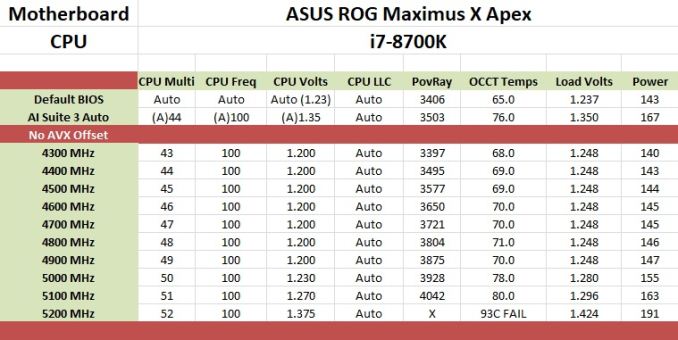
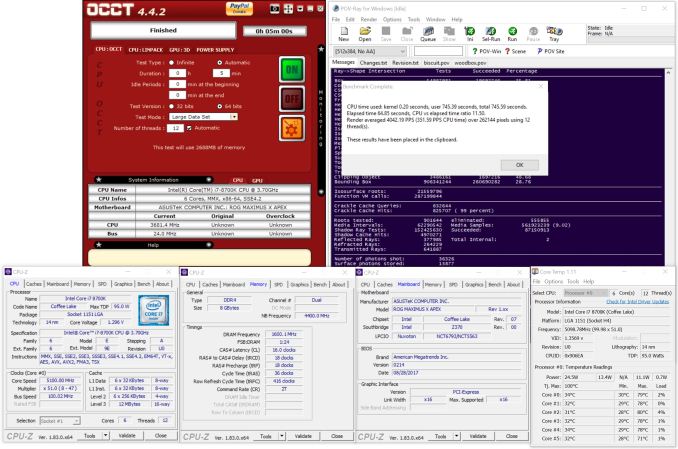








39 Comments
View All Comments
evernessince - Friday, May 18, 2018 - link
Correct although technically PS/2 could have lower latency in some situations. PS/2 keyboards and mice work based on interrupts while USB works by polling. In otherwards, when you press a key/click your mouse on a PS/2 device your request is immediately processed. USB on the otherhand waits until the device is next polled.TBH I've never seen a PS/2 vs USB latency test and I've personally never noticed a difference. Then again I haven't tested them strictly against each other on a high refresh rate monitor either.
voicequal - Friday, May 11, 2018 - link
Those active PS/2 to USB adapters never worked very well. Lots of missed inputs or stuck keys. The passive adapters require that the peripheral device switch into a PS/2 mode, supported by some mice, but not all PS/2 in general. Also some KVMs work only with PS/2 if that is your thing.HStewart - Friday, May 11, 2018 - link
10 USB Ports in way more than I can remember on motherboards. My Supermicro Xeon didn't have that many ports on it.But one thing I see missing in motherboards today is Thunderbolt 3 - maybe it is notebook thing - and future generation will have it. What is really nice is you can hook up dual Display Ports on it - not sure how that works with graphics cards today.
DanNeely - Saturday, May 12, 2018 - link
I think I've seen 1 or 2 boards with 12 out the back. 8/10 is around the normal upper limit though, partly for space reasons and partly due to chipset limits. For the last decade or so Intel's offered 14 USB ports on its high end southbridges with a gradually increasing number of the total supporting USB3; since most mobos have 2 or 3 on board headers for front panel ports or various misc internal uses (eg a few PSUs that connect to an internal 2.0 header to report stats) that leaves 8 or 10 total ports free for the back panel. Mobo vendors can get around this a bit by using onboard hubs or controllers (until recently this was the only way to get 10Gb ports), but to a large extent that's faking it until they can't make it. With a hub because you end up needing to know exactly what's going on inside the board if you need to connect multiple high speed devices at once to keep them from bottlenecking each other. PCIe controllers either end up with the same bottleneck problem, or if they have enough lanes to avoid it end up eating the equivalent number of SB ports instead.I've seen a few rumors that Intel's planning to integrate TB3 directly into the platform without needing a separate controller in the future. OTOH unless they add extra PCIe lanes to the CPU it's still probably going to be rare on desktop boards. TB3 is PCIe3 x4 equivalent, so a single connection on the southbridge could eat all of its bandwidth to the CPU. On most laptops to avoid that (and presumably to simplify the GPU out signalling) they use lanes from the CPU instead. On enthusiast desktops those 16 lanes are normally all used for the GPU though, and since PLXes PCIe switches are stupidly expensive now ($80 for a x16 to two x16 model) the only way to do that would be to limit the GPU to x8 instead of x16. In the real world that wouldn't matter much; but marketing is aimed at the clueless and a lot of them would freak.
Destoya - Wednesday, May 16, 2018 - link
The Asus Crosshair VI Hero has the most USB ports of any boards I'm aware of. 2x USB 3.1, 8x USB 3.0, and 4x USB 2.0 on the back panel for a total of 14, though to be fair it only has a single LAN port and no display out. Somewhat ironically for the new Crosshair VII, they dropped two of the USB 2.0 ports for a PS/2 combo port.DanNeely - Wednesday, May 16, 2018 - link
AMD's got a slightly higher max USB port count than Intel, 2 3.1g2 ports, 10 3.1g1 (4CPU, 6 chipset), and 6 2.0 ports; but even there that board is using at least one 3rd party controller for the front panel 3.1g2 header (or they could be routing the chipset ports to that header and using the 3rd party controller on the back).swapping 2 of the 2.0 ports for a PS/2 seems reasonable to me; some people want them (ie those whose high end keyboard is more than a few years old and doesn't support N-key rollover via an extension to the original ~20 year old spec/driver); and the list of devices that have interference problems one 3.0 ports is very short so not many people need more than 1 or 2).
OTOH other than cost reasons or wanting to keep space for their logo I don't see any reason they couldn't've added both; there seems to be enough back panel space for another stack of ports.
StevoLincolnite - Friday, May 11, 2018 - link
You could add another 5+ USB ports on the back I reckon.I can't be the only one with half a dozen external HDD's?
sibuna - Saturday, June 2, 2018 - link
if you are seriously using 1/2 a dozen external USB HDDs just build a NAS, it will serve you betterdgingeri - Saturday, May 12, 2018 - link
1. the PS2 ports run off a PS2 to USB adapter on the board anyway, so they really aren't proper PS2 ports. The X390 chipset doesn't support any path for PS2 ports. So, there really is no advantage on that.2. Those PS2 ports could easily be replaced with 4 USB ports, and they could be run with 2X 2.0 and 2X 3.0. There are enough USB 3.0 ports available from the chipset to do that. USB keyboards run better directly off the root hub anyway. The problems most people have with them having lost input usually comes because the keyboard is being run off a hub. On top of that, I know from direct experience, most USB hubs have major reliability and operational problems. I do my best to avoid running anything through a hub these days because of the repeated and consistent problems I have had with them. I seem to find a good hub once in a while, only to have it die a couple months later. We NEED those ports on the back of those boards, and then some dumb engineer comes up with the idea to use 2 of those ports to make one USB-C header for some front panel port that is supported by only 1 case. My Maximus X Hero Wifi has only 8 ports, so I'm stuck with running my UPS, Nostromo, and mouse off a hub, which is not what I like.
3. There are a LOT of people who go for such advantages in hardware who are just fantasizing over it making them a better player, when it simply won't help. So, stop with the idea that any more than a very bare few actually need PS2 ports.
DanNeely - Sunday, May 13, 2018 - link
This is a Z370 board, and Z370 still has an LPC bus (a quasi-serial version of the ancient ISA bus) which has been the traditional location to mount the control chip for PS2 and other ultra-legacy IO ports. Without scouring the board images itself to figure out what controller is being used, I can't answer how it's being connected but the chipset does have the IO needed to support a non-USB PS2 port.And while the chipset does have theoretical additional USB3 lanes available, it doesn't have free HSIO ports to run them on without going into configuration hell where using feature X disables feature Y, Z370 has a total of 30 of them to split among USB3, SATA, and PCIe lanes from the chipset. The board breaks down as:
1 Intel network
1-4 AQC108 5GBe (maybe only 1-2, the Aquitania page doesn't differentiate between requirements for their 5 and 10Gb controllers)
1 Realtek audio
4+1+1=6 PCIe lanes
4 Sata
4+4=8 M.2 slots
6+2 USB3.0 (back panel and front panel header)
2 ASM USB3.1g2 controller
That adds up to 31-34 already so at least one item is already being switched on/off depending on what else is in use.
https://content.hwigroup.net/images/editorial/1920...